|
|
OverviewOrder coupon is a discount generated on order total cost. To add an order coupon go to Products > Coupons and click on Add Order Coupon link. 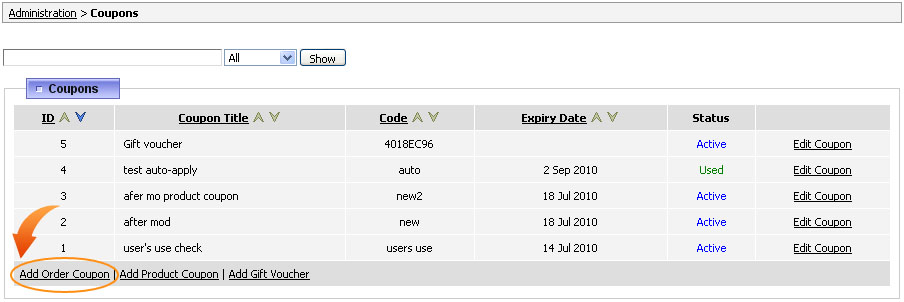 General settingsThe first setting you should set up is whether the coupon is active or not. Next select whether this coupon code should be auto-applied on checkout and define the position of this coupon (in case there are a few coupons would be applied). 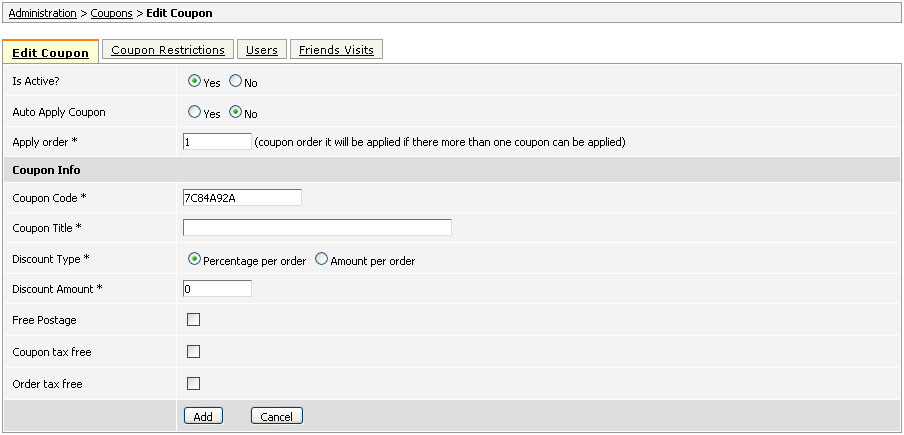 Coupon Code - is generated automatically by the system however you can change it and insert your own code. Note, customers will need to provide exactly this value on checkout in order to receive a discount. Coupon Title - this is the name of the coupon that will be displayed on checkout and in the invoice. Discount Type - select whether discount will be a percentage from the order total cost or a fixed amount. Discount Amount - this is a discount itself. Free Postage - you may select to offer a free shipping along with this coupon. Coupon tax free - check this option if you don't want a tax to be applied to discount. Order tax free - by selecting this option tax won't be applied to the order. Coupon restrictionsNext you need to set the restrictions for this coupon. For this click on 'Coupon Restrictions' tab. 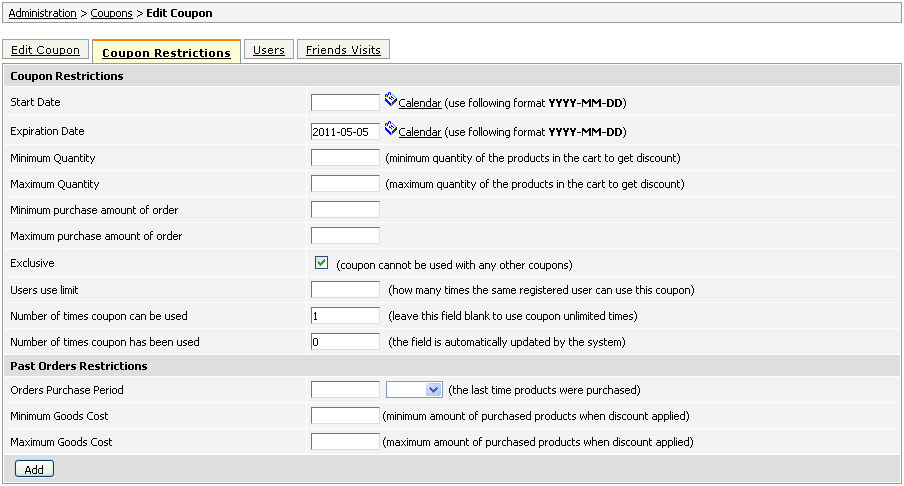 Start Date - this is the starting date when this coupon can be used. Expiration Date - this is the last day when the coupon can be used; by default a 1 year value is applied but you can change it using 'Calendar' link. Minimum Quantity - this is the minimum necessary amount of products for coupon to apply. Maximum Quantity - this is the maximum amount of products allowed for this coupon. Minimum purchase amount of order - indicates the lowest order total cost used with this coupon. Maximum purchase amount of order - indicates the highest order total cost allowed for this coupon. Exclusive - this checkbox defines if any other coupons can be used along with this coupon. Users use limit - set in this field how many times the same user can use this coupon. Note, if empty user can use this coupon unlimited times. Number of times coupon can be used - this is a general number of times this coupon can be used. For example, you can set it to '100' so that the first one hundred customers can use this discount. Number of times coupon has been used - this value is generated automatically by the system so that once a coupon is created you may check in this field how many times it was used. The next section 'Past Orders Restrictions' is applied to customer's order history. Orders Purchase Period - this is a length of time taken into account when calculating past orders restrictions. For example, you may set it to 6 months so that if customer made a purchase on more than $500 during this period he may use this coupon. Minimum Goods Cost - this is the minimum amount spent by customer in the period of time you specified. Maximum Goods Cost - this the maximum amount spent by customer in the period of time you specified. UsersThe 'Users' tab is used to select users for which this discount can be applied; by default there is selected 'Apply to all users (untick checkbox to select users who get a discount)'. To apply coupon only to certain users untick this checkbox and use 'Select' link to select those users.  Friendly visitsThe last tab 'Friendly Visits' is used for setting discounts based on friendly invitations. There are two options available: 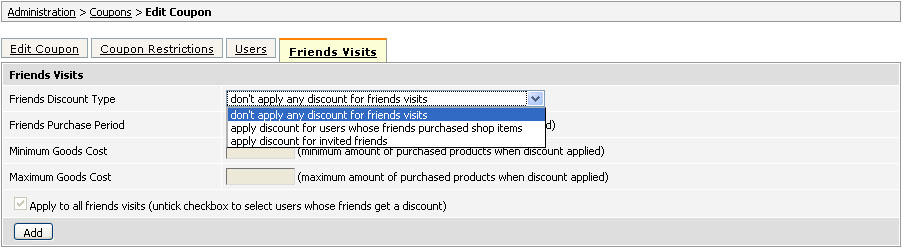
For more information on this feature see section 90. Once a coupon is set up REMEMBER to click on ADD button or UPDATE if you are editing a coupon, to save it. Checking if coupon worksTo check if the coupon works go to your website, add some products to cart, click 'View Basket', paste the coupon's code into 'Coupon' field and then click 'Apply'. If order's conditions satisfy coupon's restrictions then you are going to see a discounted price. 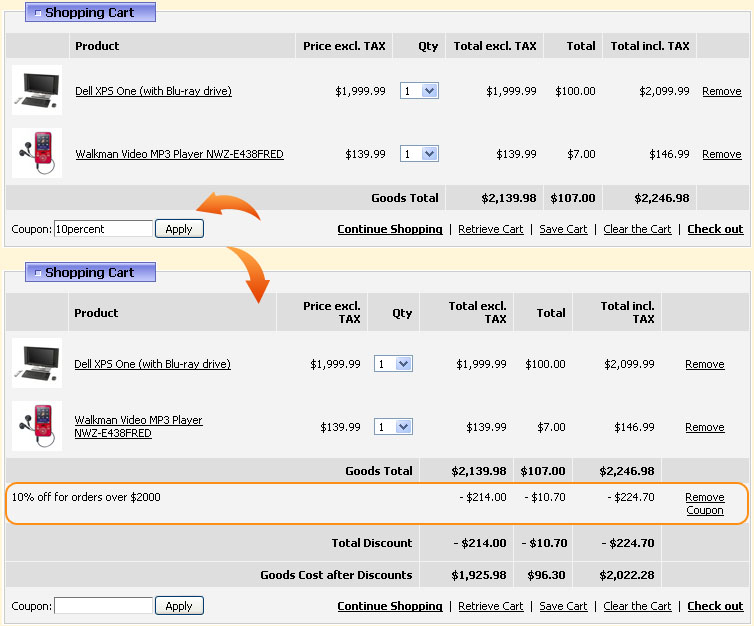 |
|
|


