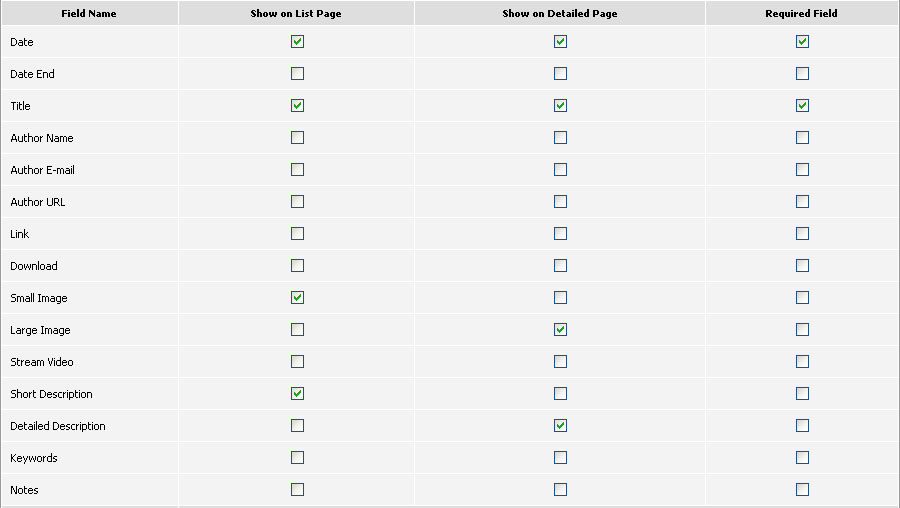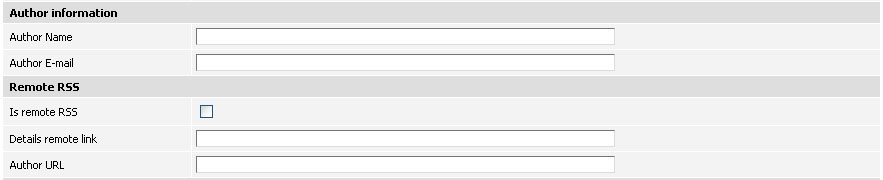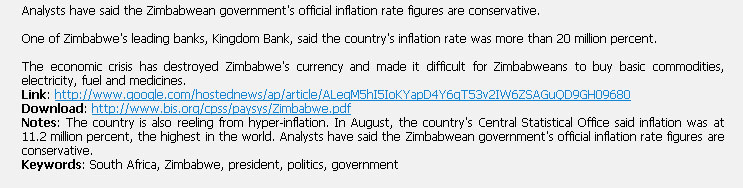Getting started
The fields that are available on every Edit Article page are controled by 'Fields Properties' section in Article Type settings.
In other words the table of fields located in Articles > Edit Settings determines whether the field is available for setting up in admin and
visible to users on the site.
Fields overview
There are available four columns in the fields table: Field Name, Show on List Page, Show on Detailed Page, Required Field (makes the field
required to fill when creating or updating an article).
Let's examine all offered fields.
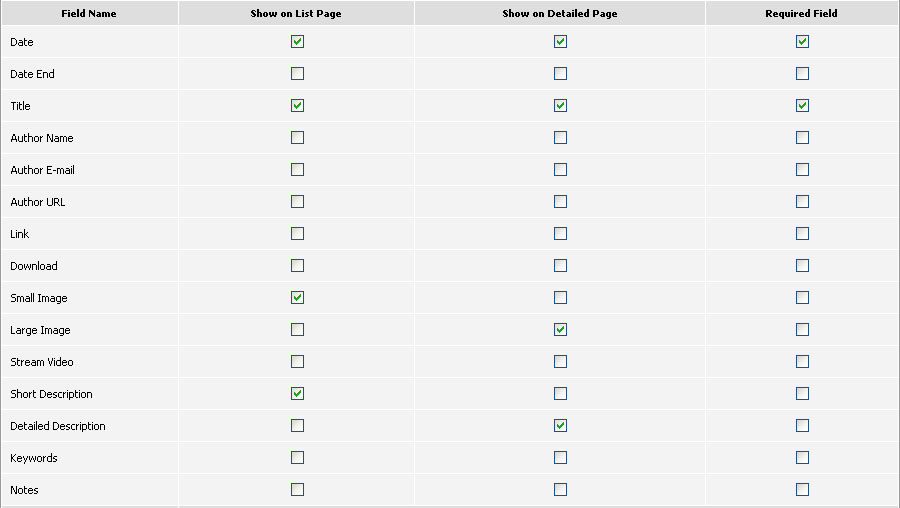
- Date - is displayed in the following format: 12 Sep 2008, 3:12 PM.
- Date End - is usually used with events when you need to specify the
period of time within which it would be happening.
- Title - check this field if you want to show the name of the article.
- Author Name, Author E-mail, Author URL - if you check to show these fields then on the Edit Article page will appear additional fields to fill
this information. NOTE: Author URL must have "http://www" in its name or the link wouldn't be valid.
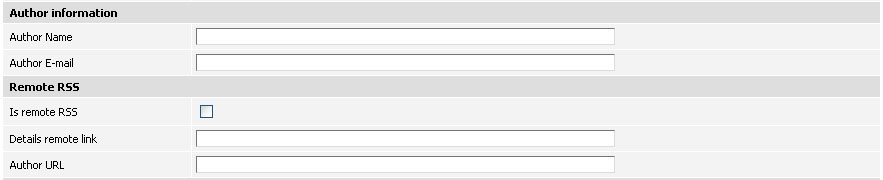
On the site this information will appear before the article under the title.

- Link - by selecting this field you may point, for example where this article was taken from.
- Download - in case an article has some attachment you may specify its download link in this field.
- Keywords - to make it easier to browse through articles you can
display the main keywords with this field.
- Notes - you may specify your own opinion or other information in the Notes
section.
The above four fields are displayed on the site one after another under the article text.
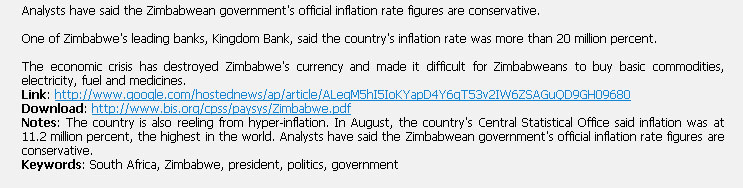
- Small Image - by default is checked to show on List Page but you can check to show it on Details page as well.
- Large Image - is checked to display on Details page.
- Stream Video - it is possible to add a video to the article. Once you
check this field in Fields Table there will appear new fields on Edit Article page in 'Images' section:

In the 'Stream Video' field you need to upload or select a video, in the 'Width x Height' specify the sizes of this video and in 'Preview'
field upload or select the preview image that would be displayed over the video
until user clicks 'Play'.
- Short Description - is usually displayed on the Listing Page as a short summary of the article.
- Detailed Description - is the main text of the article and therefore
is checked to display on Details page. Note there are three ways of how to type text: Plain Text, HTML and WYSIWYG Editor. We recommend to
see section 18.5.2 for more information.
|