|
|
|
This article covers the following sections: Back to topWhat is PHPPHP is a general purpose scripting language used to create dynamic, database-driven websites. It provides built-in support for the popular MySQL database format. To install ViArt Shop on a local machine that doesn't support PHP, please follow the below steps: Note: If PHP is already installed on your server or computer, you can easily omit these instructions and proceed to PhpMyAdmin section Back to topDownload PHP binariesPHP is free and comes complete with the source code. If you are not interested in hacking the PHP source code, you can simply download the Windows binaries. Both the binaries and the source code can be found at the PHP Website. Back to topInstall PHPa. Create a directory for PHP on your computer. For example "C:\php". You will not need all the files provided in the archive, so unzip the PHP archive into a temporary location first e.g. "C:\Windows\Temp". All the PHP files in the archive will be extracted into a folder inside this temp folder, the name will be based on the version of PHP you downloaded. For example, if you downloaded php-4.2.3-Win32.zip and extracted it into "C:\Windows\Temp", there'll be a folder called "C:\Windows\Temp\php-4.2.3-Win32\" where the files can be found. The PHP Files You Need Copy the following files into "C:\php"
Note:
Configuring PHPFirstly, copy the file "php.ini-dist" from the extracted files into your Windows directory (typically "C:\Windows") on most Windows 95/98/ME/XP; further rename this file to "php.ini". Use an ASCII text editor (such as Notepad) to open "php.ini". You may need to make the following changes to the file, depending on your requirements: Setting up ViArt for localhost email Functionality To run ViArt on a localhost and have the email function work properly, it is necessary to edit your php.ini file as shown below. When creating ViArt accounts, or submitting Support Tickets, a real email address is to be used, otherwise the localhost displays an error. Setting the SMTP Server Your SMTP Server is to be configured if you want the mail() function to send out email when you test your own PHP scripts. To do this, search your "php.ini" for the section starting "[mail function]" (search without the quotes). You will see a section that looks like this, or similar to the below one: [mail function]; For Win32 only SMTP = localhost ; For Win32 only sendmail_from = me@localhost.com Now you need to change the "localhost" reference to point to your SMTP server and email account. For example, if your SMTP server is "mail.viart.com" and your email address is "youremail@yourdomain.com", you are to change the code to: [mail function] ; For Win32 only SMTP = mail.viart.com ; For Win 32 only sendmail_from = youremail@yourdomain.com Note:
PhpMyAdmin and Viart ShopTo manage your databases on a remote server it is recommended to use PhpMyAdmin. It is a web interface to the popular database MySQL, and is written in PHP. It is installed with many web hosting accounts, but can be installed yourself if not. 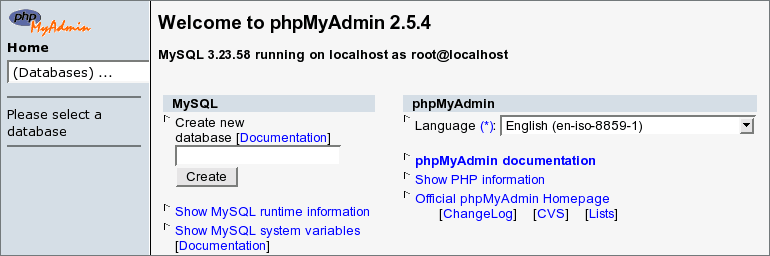 PhpMyAdmin allows you to login to an administration 'panel' and manage your databases, browse their data, run SQL commands, and backup the structure and data stored in your MySQL databases. Ensure that the password is set correctly. If your web host has not pre-installed phpMyAdmin it may be downloaded from the official PhpMyAdmin website. |
|
|


