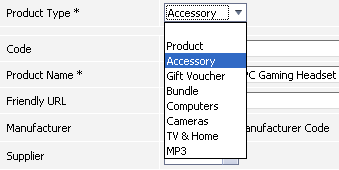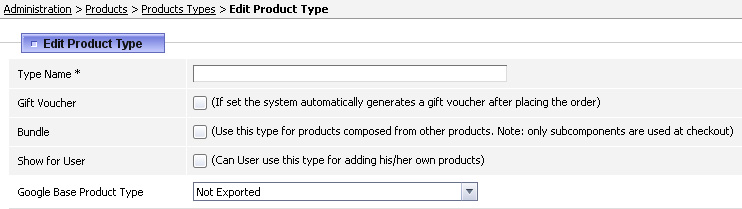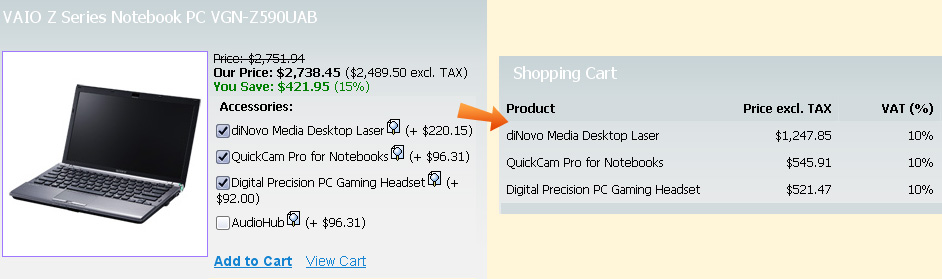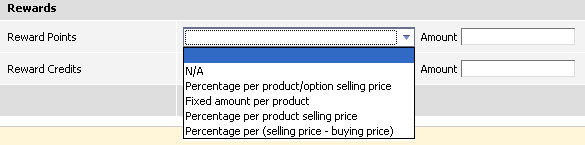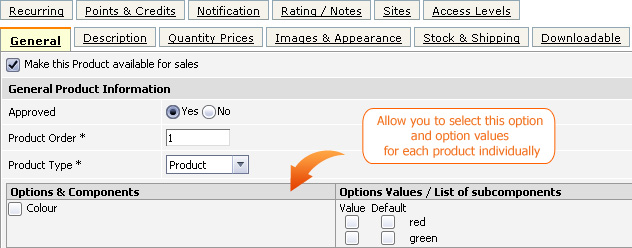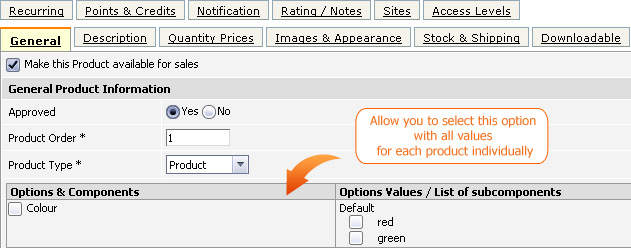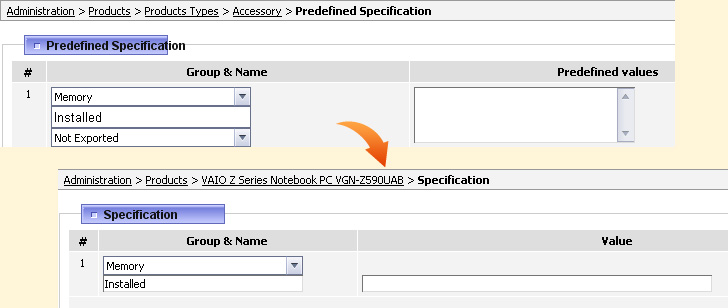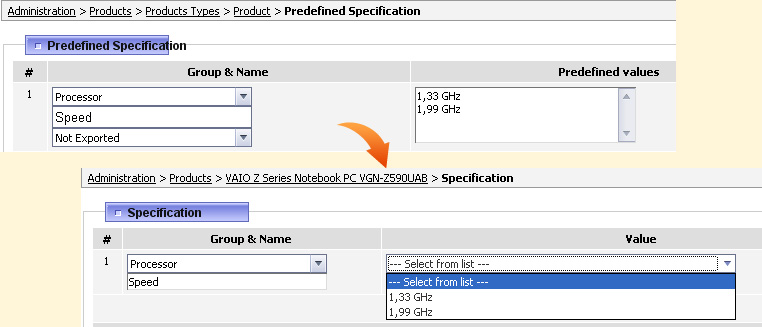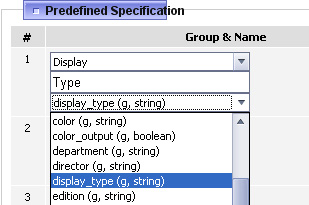Overview
The Product Types section will allow the products to be grouped or classified.
You can then apply a set of predefined options or specifications to this product groups without having to create them for each product
individually.
The default examples of Product Types are: Product, Accessory, Bundle, Gift Voucher, Computers, Cameras etc.
Please note among other product types Bundle and Gift Voucher have special settings which will be explained below.
Once you create a Product Type, it will then appear on the Edit Product page allowing you to choose
that particular Product Type for a product.
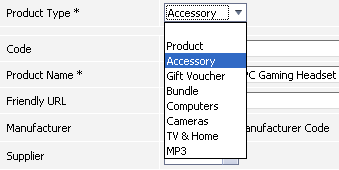 To create a new Product Type you need to go to Products > Product Types and click on the link New Product Type.
To create a new Product Type you need to go to Products > Product Types and click on the link New Product Type.
General settings
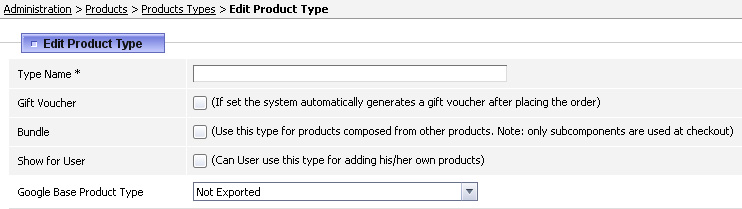
- Type Name - This is the name of the product type. For example it could be: Accessory, Computers, Downloads, MP3 etc.
- Gift Voucher - By ticking this option system will assume that any product
with this product type is a gift voucher
and will automatically generate a gift voucher coupon on the amount of the prise of this product (see section 75.9.3 on setting up gift vouchers).
- Bundle - This option is used for composed products. Please note, when Bundle is ticked off
on Edit Product Type page then only product components will be visible on checkout and the product name itself will be hidden, for example see the screenshot below.
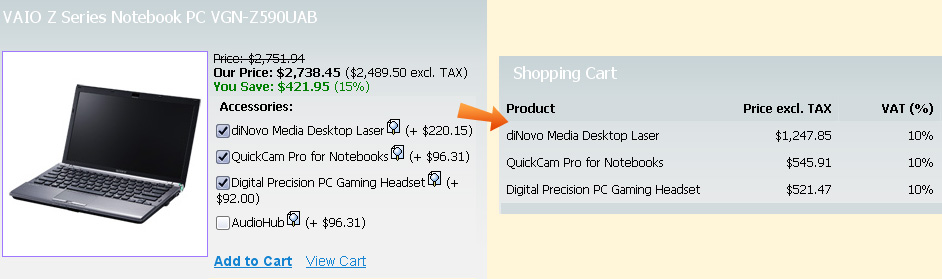
- Show for User - This is an option for merchants, you can either allow them to select such product type for their products or not.
- Google Base Product Type - You can set here a general Google Base Type which will be applied to all products within this product type
(see section 89)
Fees & Commissions
Merchant Fee and Affiliate Commission - These fields are used to set the
general fees and commissions that go to merchant's or affiliate's account once a
product under this product type is purchased. Please see section 85 on merchant module and see section 84 on affiliates module.
 Percentage per product/option selling price - This percentage will be calculated from the total product cost including its options.
Fixed Amount per product - This is the commission payment for each purchased product.
Percentage per product selling price - This percentage will be calculated only from Product List price (without its options).
Percentage per (selling price - buying price) - This fee will be calculated from the difference between the Product List price and its Buying Price.
Percentage per product/option selling price - This percentage will be calculated from the total product cost including its options.
Fixed Amount per product - This is the commission payment for each purchased product.
Percentage per product selling price - This percentage will be calculated only from Product List price (without its options).
Percentage per (selling price - buying price) - This fee will be calculated from the difference between the Product List price and its Buying Price.
Note: it will apply to the whole Product List Price if you have not provided the Buying
Price in the product details.
Rewards
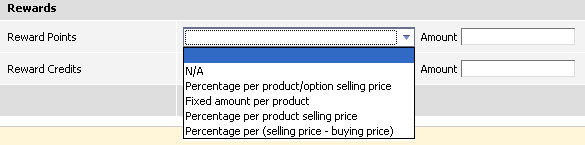 This section in not yet fully implemented but we plan to make it work like general reward points and credits allocated to customer for purchasing a product
under this product type.
At the moment we suggest using Rewards settings on Edit Product or in Products
Settings. For more information on bonus system see section 33.
This section in not yet fully implemented but we plan to make it work like general reward points and credits allocated to customer for purchasing a product
under this product type.
At the moment we suggest using Rewards settings on Edit Product or in Products
Settings. For more information on bonus system see section 33.
Product Type Default Options
You can define a set of default options and subcomponents for the product type which will be available when adding or editing a product.
In this way, you can set your options only once at the Product Types and then they will be automatically applied to this particular set of products.
To create a default option, click on the Default Options link next to the product type.
 Just like in Options & Components you will be offered to add Option, Subcomponent or Subcomponent Selection. The settings here are the same (see section 18.6.3) except for the one additional setting:
Assign Option - There are 3 choices in this field:
Just like in Options & Components you will be offered to add Option, Subcomponent or Subcomponent Selection. The settings here are the same (see section 18.6.3) except for the one additional setting:
Assign Option - There are 3 choices in this field:
- Automatically added to all products - If this is chosen, this option
along with option values is automatically added to the product and displayed on the website
as soon as you choose this “Product Type”
when creating or editing a product.
- Allow you to select this option and option values for each product individually - If this is chosen, at the product level you will have the control to
manually choose the option, option values and which of them should be selected by default on the website.
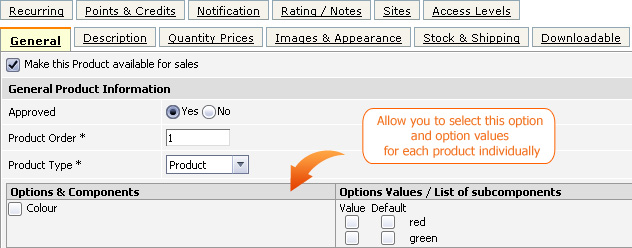
- Allow you to select this option with all values for each product individually - This allows you to choose the option but without picking its values,
however you can select which values will be checked by default on the website.
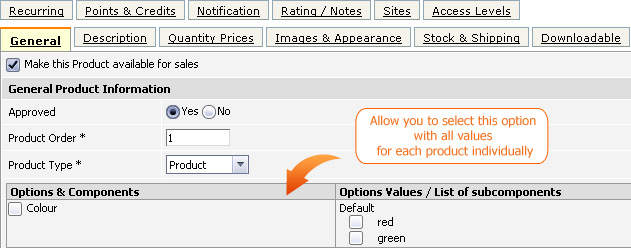
Product Type Predefined Specification
Under Products > Product Types you also have a Predefined Specification option available against the product type.
 This allows you to add specifications for the product type and they will be assigned automatically without having to create specifications for individual products as soon as you selected this "Product Type" when adding or editing a product.
You can set in Predefined Specification, for example only Group & Name parameter so that the value you could specify individually per product in Specification attribute (see section 18.6.5).
This allows you to add specifications for the product type and they will be assigned automatically without having to create specifications for individual products as soon as you selected this "Product Type" when adding or editing a product.
You can set in Predefined Specification, for example only Group & Name parameter so that the value you could specify individually per product in Specification attribute (see section 18.6.5).
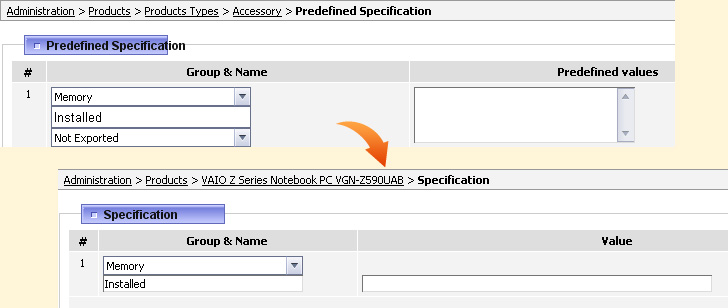 Or you could specify in Predefined Values a list of all possible values and then it will appear in the form of drop-down box in Specification attribute.
Or you could specify in Predefined Values a list of all possible values and then it will appear in the form of drop-down box in Specification attribute.
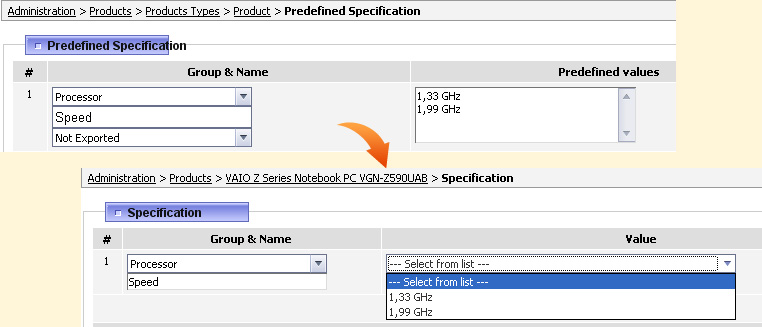 In Predefined Specification there is also available one more feature Google Base Attributes. Please see section 39.3 for more information.
In Predefined Specification there is also available one more feature Google Base Attributes. Please see section 39.3 for more information.
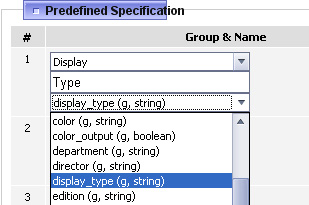
|