|
|
OverviewIn ViArt Shop the sorting of products within a category is usually defined by their value in Product Order field at Products > Top > Edit Product (see section 18.5.1). Also it is possible to automatically change products order with newest on top with the help of New Product Settings in Products > Products Settings > 'Appearance' tab. 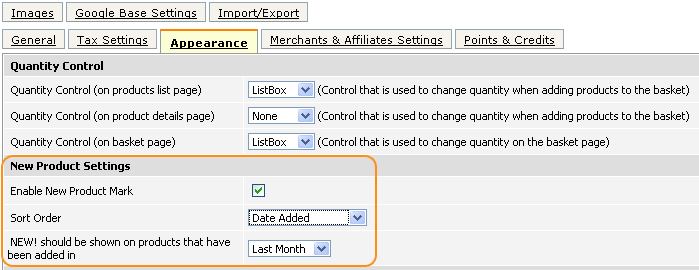 New Product SettingsEnable New Product Mark - ticking this checkbox will add to all new products a special 'New' mark. Note, it will appear not only in products listing but also in all product blocks such as Special Offer, Top Sellers and others. 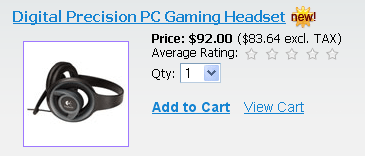 Sort Order - you can sort products by three parameters:
FAQHow to make the system to show the newest products in the end? In order to change the default sort order of products in the shop, please open the 'block_products_list.php' file and replace the following code: '$s->set_default_sorting(1, "asc");'with this one: '$s->set_default_sorting(1, "desc");' I have set all the settings but don't see any 'New' mark... To see the 'New Product' mark you should have the correspondent styles in your CSS stylesheet. You can see them if you open any default CSS file under ***** New Product's icon ***** title. You should also have correspondent icons (new_l.png and new_m.png) in your '/images/icons/' folder to display the mark itself. |
|
|


