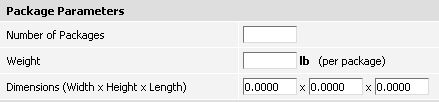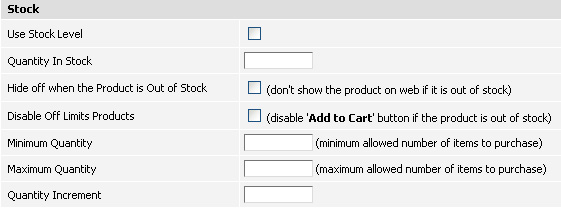Package Parameters
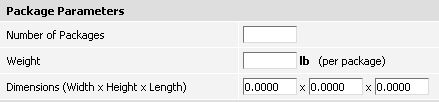 The settings in this section are used by shipping modules to estimate the price (see details).
Number of Packages - This option defines in how many packages this product will be sent. Please note in case you would like to fit a number of products in the same package you should use decimal figures in this field (e.g. 0.1). To activate this feature see details.
Weight – This is where the weight of the product can be set. The default unit of measurement for Weight is Pounds (lb) but you can change it in System > Global settings.
Dimensions (Width x Height x Length) - This is the size of the package box.
The settings in this section are used by shipping modules to estimate the price (see details).
Number of Packages - This option defines in how many packages this product will be sent. Please note in case you would like to fit a number of products in the same package you should use decimal figures in this field (e.g. 0.1). To activate this feature see details.
Weight – This is where the weight of the product can be set. The default unit of measurement for Weight is Pounds (lb) but you can change it in System > Global settings.
Dimensions (Width x Height x Length) - This is the size of the package box.
Stock
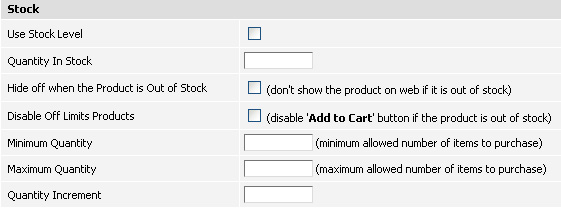 Note: the stock level settings could also be activated for options and stock
level quantity depends on order statuses settings.
Use Stock Level – Ticking this checkbox enables the use of stock levels.
Quantity in Stock - This is the number of products available in your
stock.
Hide off when the Product is Out of Stock - Ticking this checkbox hides
this product on the website when its stock level reaches '0'.
Disable Off Limits Products - This option means that out of stock product will remain on the website but
its
'Add to Cart' button will be hidden.
Minimum Quantity - This is the minimum amount of this product that user can
purchase.
Maximum Quantity - This is the highest amount of this product that user can purchase.
Quantity Increment - This is a number by which quantity will be increased. By default it is set to '1' so quantity option appears like this: 1, 2, 3..10. If for example you put in this field '2' (and accordingly set minimum qty as '2') then quantity selection will be the following: 2, 4, 6, 8, .. 20.
Note: the stock level settings could also be activated for options and stock
level quantity depends on order statuses settings.
Use Stock Level – Ticking this checkbox enables the use of stock levels.
Quantity in Stock - This is the number of products available in your
stock.
Hide off when the Product is Out of Stock - Ticking this checkbox hides
this product on the website when its stock level reaches '0'.
Disable Off Limits Products - This option means that out of stock product will remain on the website but
its
'Add to Cart' button will be hidden.
Minimum Quantity - This is the minimum amount of this product that user can
purchase.
Maximum Quantity - This is the highest amount of this product that user can purchase.
Quantity Increment - This is a number by which quantity will be increased. By default it is set to '1' so quantity option appears like this: 1, 2, 3..10. If for example you put in this field '2' (and accordingly set minimum qty as '2') then quantity selection will be the following: 2, 4, 6, 8, .. 20.
Shipping
 This is where you can set individual shipping options per product. To learn more about setting up shipping methods see details.
Free Shipping - Ticking this checkbox makes the shipping free. For example, if you order only this product there won't be offered any
shipping methods on checkout but if you add to cart some other non-free-shipping items
then shipping cost will
be estimated only for these other items.
Shipping cost - This is an individual shipping cost of this product.
This is where you can set individual shipping options per product. To learn more about setting up shipping methods see details.
Free Shipping - Ticking this checkbox makes the shipping free. For example, if you order only this product there won't be offered any
shipping methods on checkout but if you add to cart some other non-free-shipping items
then shipping cost will
be estimated only for these other items.
Shipping cost - This is an individual shipping cost of this product.
Note: in case you have enabled shipping methods in Products > Shipping Methods and set individual shipping cost on Edit Product page then
these shipping costs will add up and user will have to pay double price.
In Stock Availability - This drop-down field has pre-populated messages which tell more about availability of
the in stock product. The In Stock Availability messages can be created in Products > Shipping Times.
Out of Stock Availability - This drop-down field has pre-populated messages which tell more about
availability of the
out of stock product.
The Out of Stock Availability messages can be created in Products > Shipping Times.
Note: This option is dependent and works only when the Use Stock Level field is ticked and Quantity In Stock has a zero value.
Shipping Restrictions - You can set certain restrictions on where this
product is allowed to ship. For example, if you select "Can ship only within
United Kingdom" then customer from US won't be able to purchase this product
unless on checkout he selects delivery country as United Kingdom. There are some
Shipping Restrictions messages already
available in the drop-down box but you can delete them or create your own in
Products > Shipping Rules.
|