Overview
Sometimes your products could have a '0' price, for example it could be when the price depends on customer's specification
or if the price is defined by the options or subcomponents etc. Whatever the case
ViArt Shop offers a wide range of options for such zero price products. Zero Price settings are located at Products > Products Settings > 'Appearance' tab.

Zero Price settings
Zero Price Type - you can select three ways of how to display zero-priced products.
- Show Zero Price - means the price will be shown as "0".
- Hide Zero Price - means there won't be displayed a Price field at all.
- Show Zero Price Message - means in the Price field will be the message that you insert in Zero Price Message field.
Zero Price Message - this field is used only when 'Zero Price Type' is Show Zero Price Message. In this field you can insert any message
you want as well as a link to some page (this field supports HTML tags). For example, if you type in:
<a href="support.php">Send your details</a>
Customers will see a link to support page where they can send you the details in a ticket form.
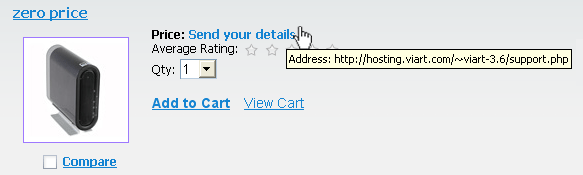
Zero Product Action - there are two types of action:
- Allow to add Zero Price Products to the Shopping Cart - means the product will be added to the cart and will go through checkout process like the rest products.
- Show warning when users try to add Zero Price Product - means the product won't be added to the cart and on clicking 'Add to Cart' button
users will see a warning pop-up message.
Zero Product Warning - this message is displayed only when 'Zero Product Action' is Show warning when users try to add Zero Price Product.
You can type in this field, for example a request to send you a quote or the details about how this product could be purchased etc.
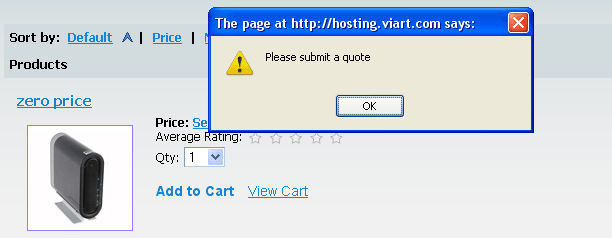
FAQ
I want for zero-priced orders to skip credit card step and send customers at once to the final page, how to do that?
You can set up Personal payment system like this by changing Payment URL link in Orders > Payment Systems > Edit Payment System
instead of 'credit_card_info.php' to 'order_final.php'.
I don't want customers to be offered to pay for zero-priced orders by PayPal or other similar methods, how to disable these methods?
This would be possible in the new version 3.7 where you can set up price ranges for payment methods.
For example, for PayPal you can set minimum order cost '1' and for Personal system - '0'.
This way customer won't see PayPal as a payment method for zero-priced orders.
|