Overview
Before proceeding to filling the system with products and categories you need to know how to navigate around admin panel.
The welcome screen of ViArt Shop Admin looks like this:
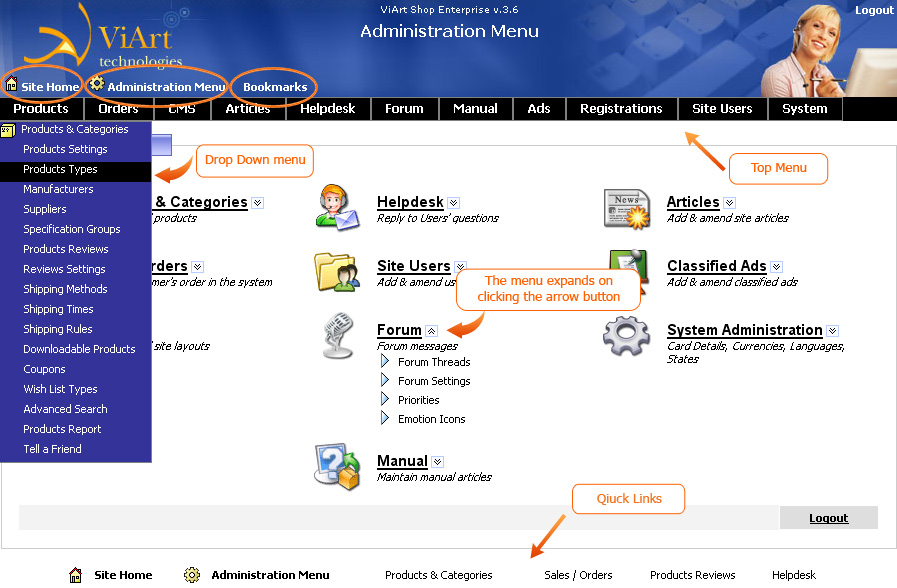
Top Menu links
Site Home link takes to the page www.yoursite.com/index.php
Administrator Menu link takes to www.yoursite.com/admin/admin.php (the page you are on right now).
Bookmarks
Bookmarks is a link to the Bookmarks section where you can add any link you want. For example, using Bookmarks you can create a quick link to some subcategory.
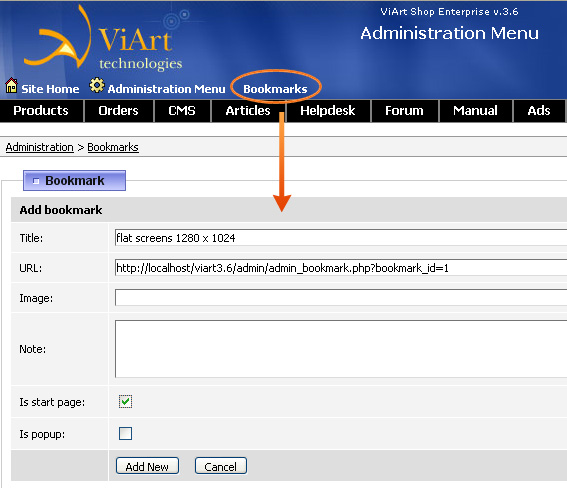
After clicking Add New it will appear above the Top Menu when you hover your mouse pointer over Bookmarks link.
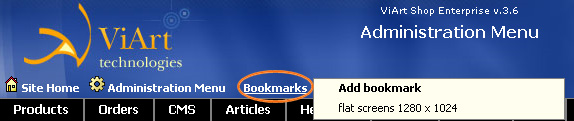
Top Menu navigation
The Top Menu as well as Site Home, Administrator Menu, Bookmarks and Quick Links below is retained on all the pages throughout the admin system for easy navigation. Moving your mouse pointer over the Top Menu link brings down the Drop Down menu. Also please note that the links on the Top Menu are click-able and lead to the first menu from the Drop Down list so for example clicking on Products will bring you to Products&Categories page, clicking on Orders to the Sales/Orders etc.
The path of navigation will be represented in this format: Products > Products Types.
This means that you will have to move your mouse over to the Products link on the Top Menu, which will bring down the Drop Down Menu and you will have to click on the Products Types from the Drop Down list.
The below screenshot represents the path: Products > Products Types.
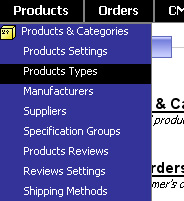
Expandable Menus
The alternative way to navigate about the system is to use expandable menus in the center of the page. Clicking on the arrow button in the right corner from the Menu Name brings down the menu's selection. You can expand as many menus as you like even all of them at once by clicking on Administration link.
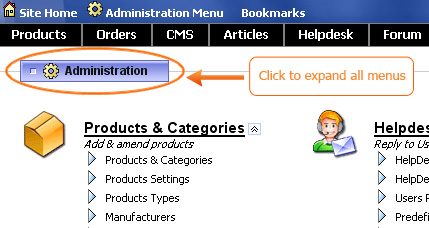
|