Overview
In ViArt Shop there is available such useful functionality as Articles. You can add all types of articles News, Events, FAQ, Links, Knowledge Base an so on.
Products could be tied to articles and display in Related Products block and vice verca.
With the help of Articles module it is also possible to set up a blog on your site as it contains all
the main blog features:
- being able to post news and events;
- possibility to leave comments (review and rate articles);
- restrict access to articles categories;
- see history of news and events (articles have a date);
- combine text, images, stream video, links to other blogs, web pages, and other media related to the topic.
Getting started
Clicking on the Articles top menu or Articles > Articles Settings will get
you to the articles central page where you can see six types of articles:
News, Links, FAQ, Image Gallery, Events and Knowledge Base. Please note, you can create a new
articles type by clicking on New Articles Type link at the bottom of the
page. On the central page you can see links to the settings of each article type
(Edit Settings), Related Products and links to CMS
for setting up layout of articles listing and articles details pages.

Navigation
Clicking on the Article Type itself i.e. the blue-coloured title such as News, Links etc. will get you to the categories and articles of this Article Type.
Note, you can get to the categories and articles page of the article type also by clicking on the article type name in the top menu.
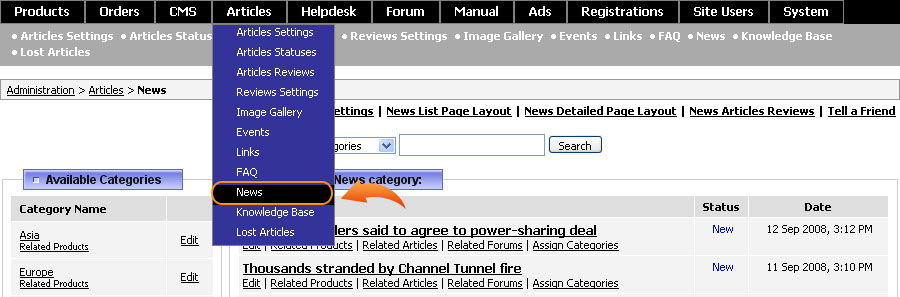
On top of the page you can see quick links applied to this article type such as
News Settings, News List Page Layout, News Detailed Page Layouts, News Articles Reviews and Tell a Friend.
Note articles Tell a friend link can be found only on this page as it isn't duplicated anywhere else like the rest of the links.
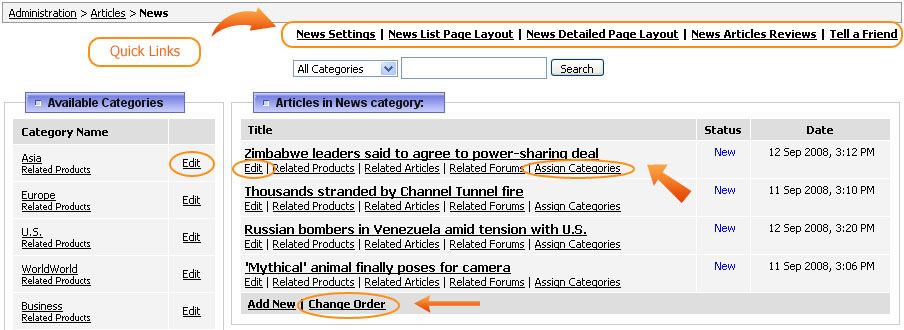
For easier navigation you may use the search form to find articles from different categories.
With the help of Change Order link you can easily move articles within category and if necessary remove it from the category by clicking "x" button. Note by
removing article from category you are not deleting it you are just making it unavailable in this category.

To assign an article to some category/categories click on Assign Categories link under the name of the article and select categories you want to add it to.
Note, the article type name (News, Events, FAQ etc.) is considered the top category where all new articles are automatically get unless you select otherwise.
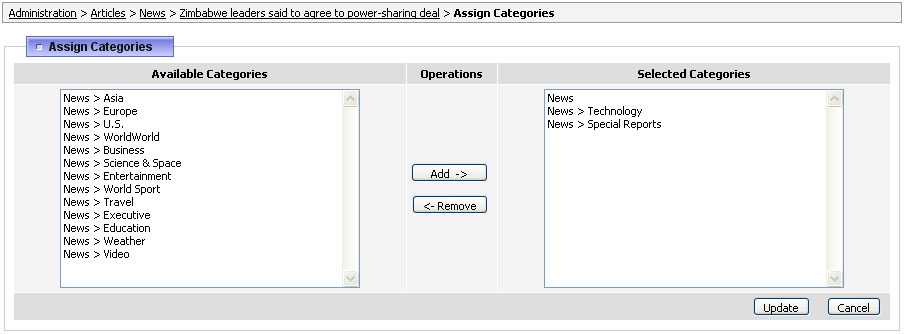
By default in every article type there are available a number of categories and articles. You may delete them if you click on Edit next
to an article or a category and then Delete at the bottom of the page. Note, if you delete a category all the subcategories and articles it has within will be
deleted as well however if an article was assigned to a few categories then it will remain in these other categories.
|