|
|
|
This tutorial covers the following sections: Back to topOverviewA sales order report lists all the items sold within a specified period of time (which you can select) and show an accurate sales analysis you may need for your accounting purposes. Back to top General structureYou can easily access sales order reports via Administration > Orders > Orders Reports. You will be presented with such a screen: 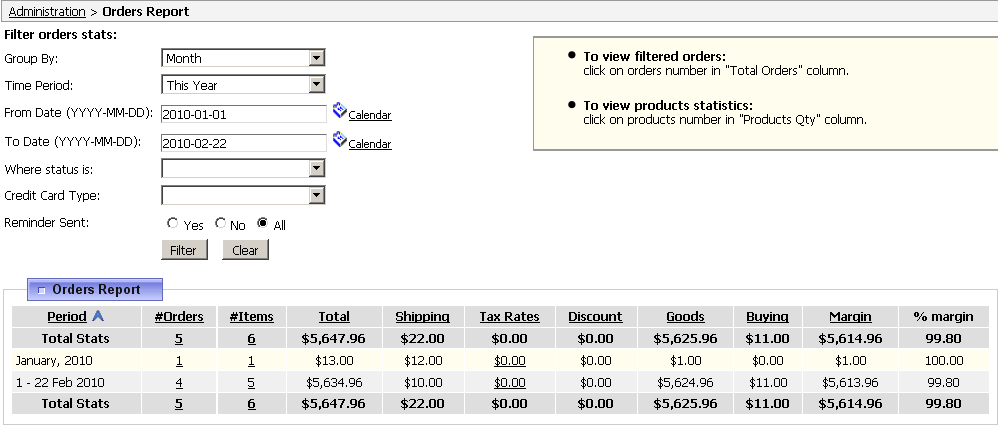 where Period shows time period within which the orders were placed on your site. Orders indicates the total number of orders placed on the site within a specified period of time. Items shows the total number of products that were purchased from your site within a specified period of time. Total defines the total amount of money you've earned within a specified period of time (including shipping costs, tax rates, etc). Shipping presents the total shipping cost that was received for the purchased items within a specified period of time. Tax Rates shows the total amount of tax rates received from the placed orders within a specified period of time. Discount shows the amount of money where coupons are affected within a specified period of time. Goods identifies the total gross profit excluding shipping cost, tax rates and discounts. Buying displays the total cost of buying price for the items sold within a specified period of time. Margin stands for the total gross profit (excluding shipping cost, tax rate, buying price,etc) within a specified period of time. % margin indicates the total gross profit (excluding shipping cost, tax rate, buying price,etc) in percents within a specified period of time. You may arrange each column data either in ascending or descending order by clicking on the title column hyperlink. To view all sold items for a specific date range, click on the hyperlink of the item number and you will be presented with such screen: 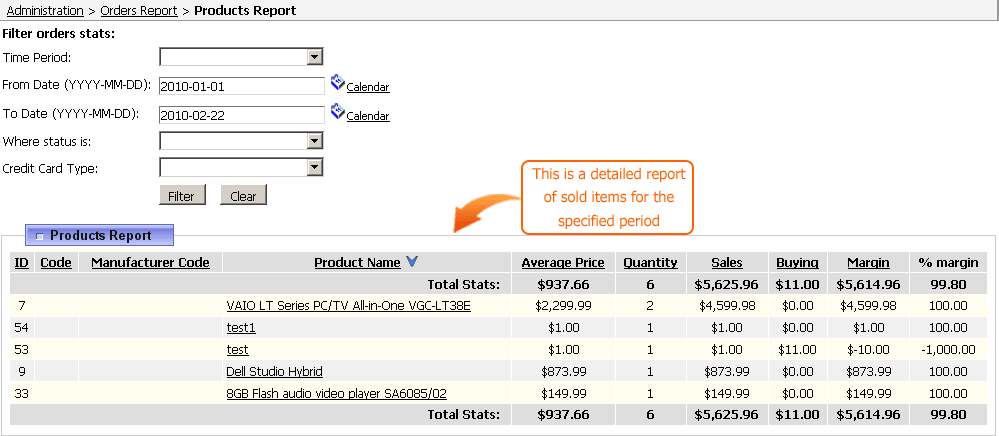 To view all received orders for a specific date range click on the hyperlink of the order number and you'll be redirected to admin_orders.php page: 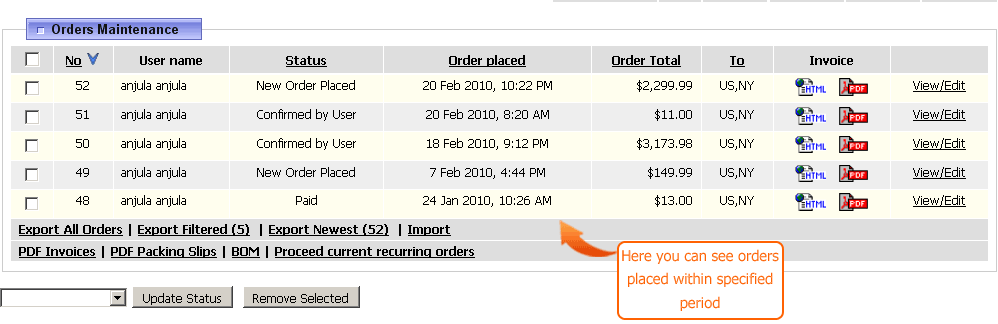 To access tax rates detailed report click on the tax rate number (in hyperlink) and you will be presented with such screen: 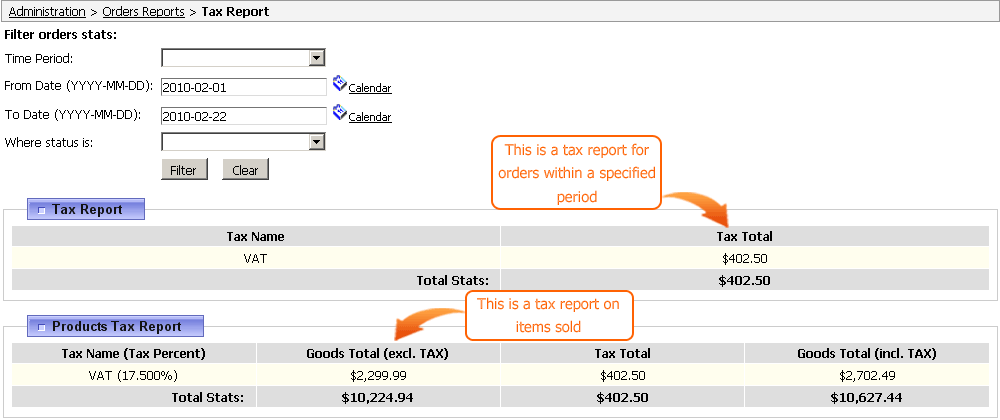 Back to top Using search facilityOrders can be filtered by date, order status, credit card type, reminder sent: 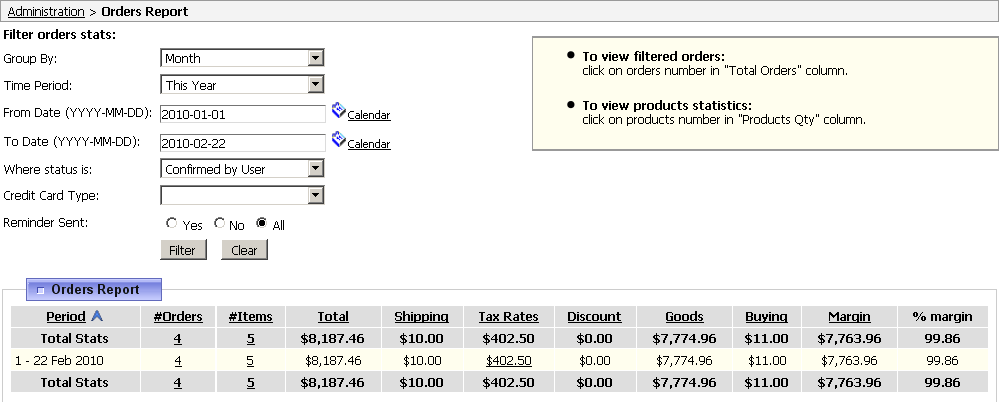 A javascript calendar feature is also available which helps you to search orders by a specific date or a period: 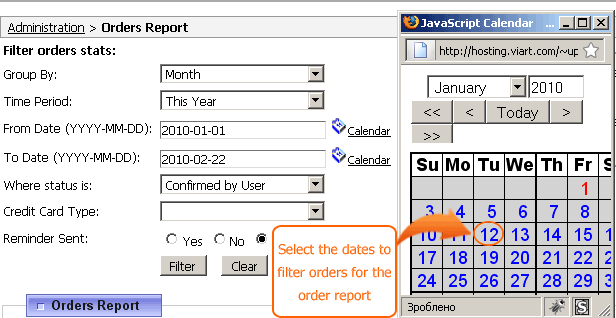 |
|
|


