|
|
OverviewCountries static table is necessary on checkout for identifying the country customer is from and also is used for different settings is admin panel such as Orders > Tax Rates, System > Global settings and Products > Shipping Modules > Shipping Types > Edit Shipping Type. Getting startedTo edit available countries go to System > Static Tables and click on 'Countries'. 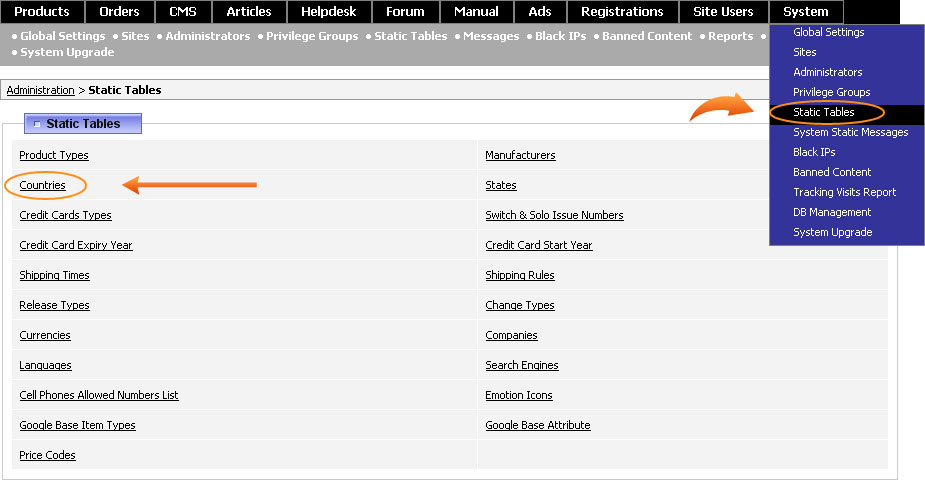 Countries settingsYou can sort the displayed countries in ascending or descending order by clicking on the arrows beside column names or the column itself, namely: Order, Country Name, ISO Number, Country Code, Alpha-3, Show for User. Note, this sorting is temporary and applies only on this page. 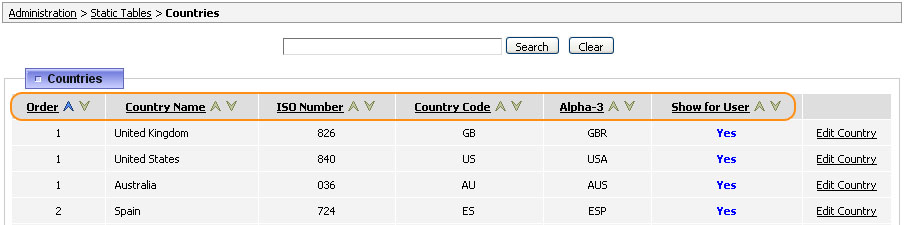 To add a new country to this list, browse to the bottom of the page and click on New country link. If you would like to change the settings of available countries, for example change the order countries are displayed in, click on Edit Country link. You will be offered to change the following fields: 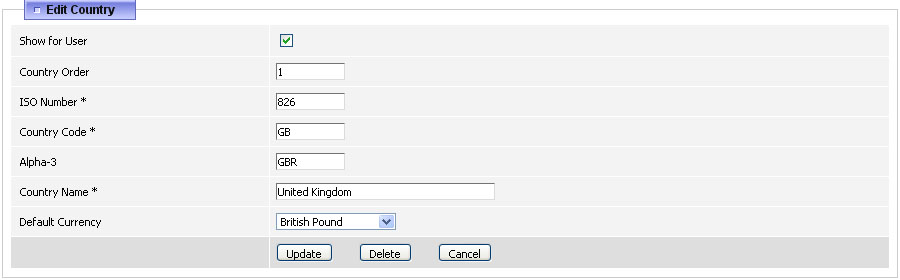 Show for User - this checkbox determines whether this country is available to user on checkout or not. Country Order - this is the order number of this country. Please note, the sorting in ViArt is based on the following principles:
ISO Number is a numeric geographical code representing this country. Country Code is a two-letter alphabetic geographical code. Alpha-3 - is a three-letter alphabetic geocode of the country. In case you need to check the country codes, you may use this link for reference: http://userpage.chemie.fu-berlin.de/diverse/doc/ISO_3166.html Country Name is a name of the country displayed in drop down selection. Default Currency - it is possible to associate some countries with certain currencies so when user from this country logs in, the shop currency will be automatically changed. Please note, you can set up some country as default in System > Global Settings > 'Default Country' field. 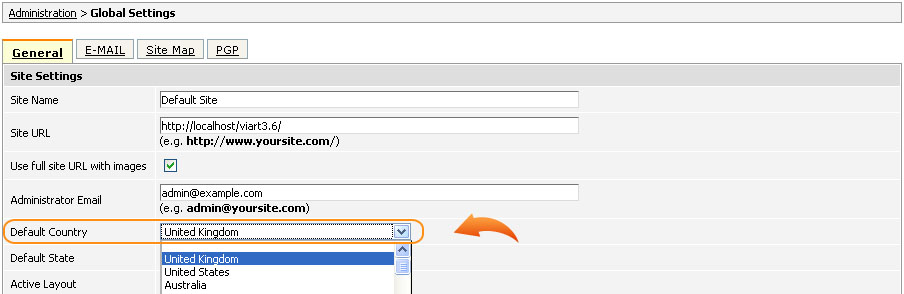 This way default country will be pre-selected on checkout for all unlogged customers and there will be applied taxes and shipping methods according to this country but customers always can select another country if they wants. FAQI am going to sell products only to a few countries, how can I disable all the rest countries without having to click on each country? With the help of this MySQL query you can disable all countries at once: update va_countries set show_for_user = 0
To run the query go to System > DB Management > Run SQL Query. Afterwords you'll just need to check 'Show for User' option only for those countries you need. |
|
|


