|
|
|
This tutorial covers the following sections: Back to topOverviewVersion 3.6 has been updated with new options for Ads section: an administrator can now set different predefined cost for posting and running user's ads depending on the number of days. Besides, the same settings are available for Hot and Special offer blocks as well. Back to topSet up Days to Run AdTo setup the days to run ad please login to your ViArt Shop admin console and navigate to Administration > Ads > Days to run Ad'. You will be presented with such screen:  1,3,7, etc days are predefined options. To edit an existing option, click Edit and set your values, like on the sample below:  Once done, open your webshop and check user home page (My Account > > My Ads > Edit). You will see a field Days to Run ad with a dropdown list to select a number of days:  Depending on the option you select the price for adding your ad will appear at the bottom: 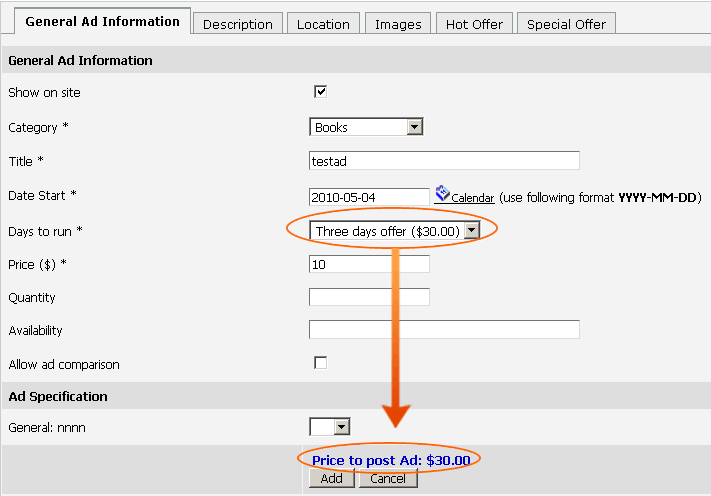 Note: The amount for posting an ad is deducted from a user's credit balance, hence ensure that a customer has enough balance to place an ad. Otherwise, he will receive the below notice:  Back to top Set up Days to Run Hot and Special AdIf you want to set different prices for adding your ads to hot and special offers block please login to your ViArt Shop administration console and navigate to Administration > Ads > Days to run Hot Ad and Days to run Special Ad. The procedure for adding Days to Run are the same as for general ads section. Once this is set please open your webshop and check user home page (My Account > > My Ads > Edit > Hot offer or Special offer tabs:  Depending on the option you select the price for adding your ad will appear at the bottom:  In order an ad is added to either a Hot or a Special offer block please ensure you add these blocks via Administration > CMS > CMS Settings > Classified Ads section (Ads(Hot Offers) and Ads(Special Offers) blocks):  |
|
|


