Please, see the list of all new features and fixed bugs that were made to all ViArt PHP Shopping Cart releases from version 2.1.1 up to the latest 3.5 version.
18.5. How to add Products
|
|
|
To add a new product click on the Products link on the Top Menu or click on the Products & Categories link on the welcome screen. Then click on the Add New link in the right hand section as shown in the screenshot. 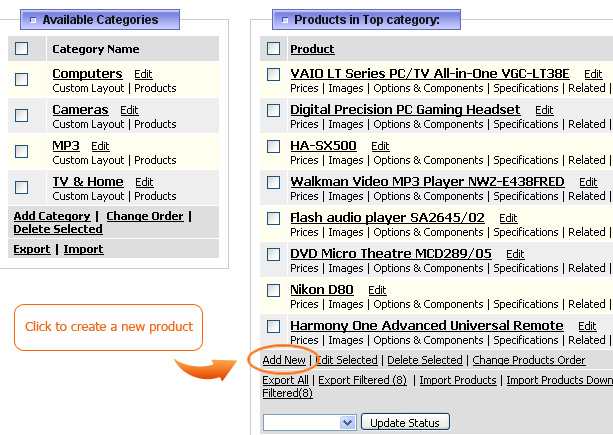 
  |
|
|


