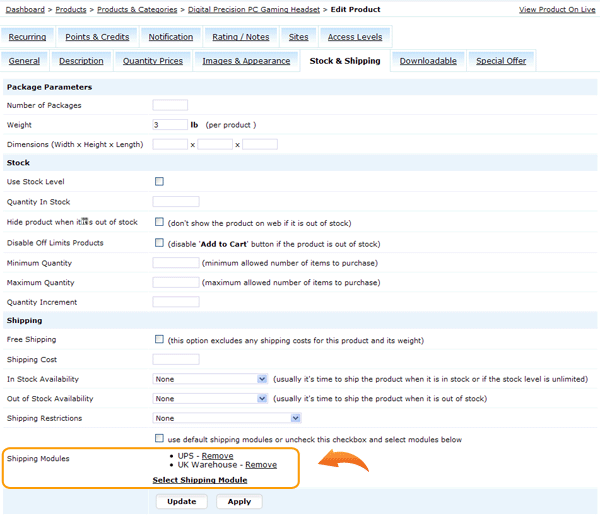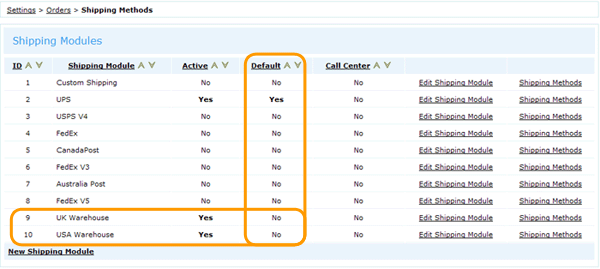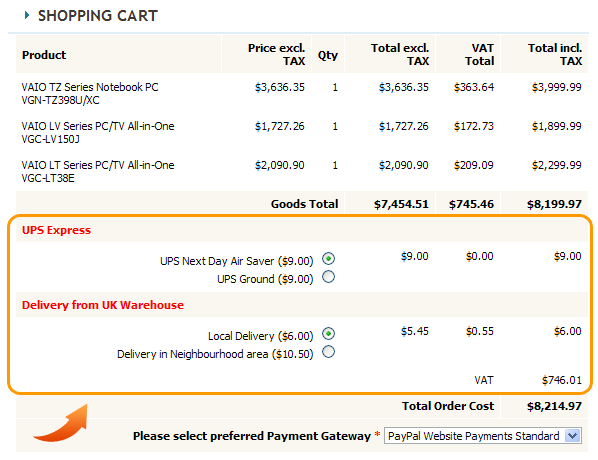Multi-shipping logic allows to ship items from different locations. It's useful when you have many warehouses, for example in Europe and in USA, and you wish to restrict shipping or apply different rates for some products based on their location.

Settings: In Settings > Orders > Shipping Methods create several shipping modules, for example 'UK Warehouse' and 'USA Warehouse' and add appropriate set of methods in each module (remember: the shipping module should have methods for all countries)
Next go to Dashboard > Products > Products & Categories > Edit Product > 'Stock & Shipping' tab and select Shipping Module(s) that should apply for this product.
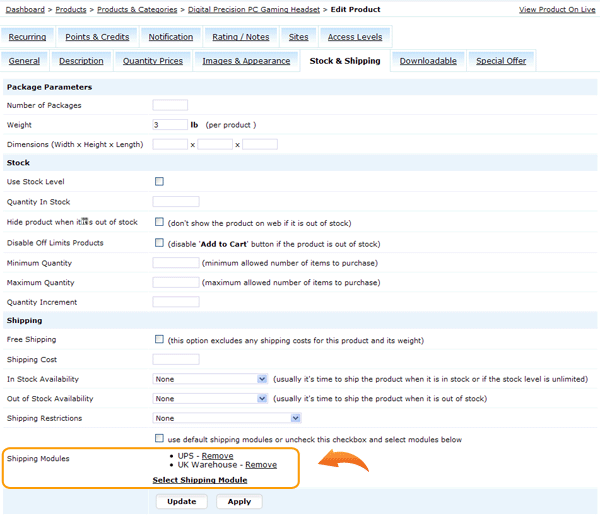
Note: If you don't select any module for product, then it will use shipping module marked as "Default". For example, on screenshot below default shipping module is UPS, it will apply to all products in the shop, but if some products have special shipping rates you can assign them on Edit Product > 'Stock & Shipping' tab.
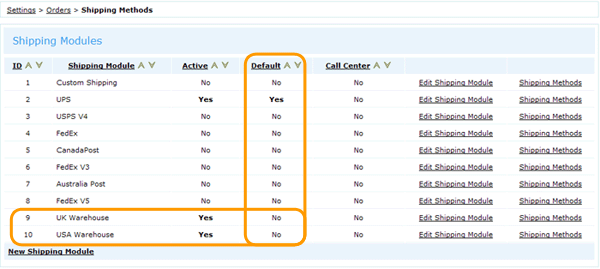
Please take a note that if shopping cart contains items from different shipping modules (for example, from USA and Europe warehouses) then customers will be offered to select a shipping method for each product.
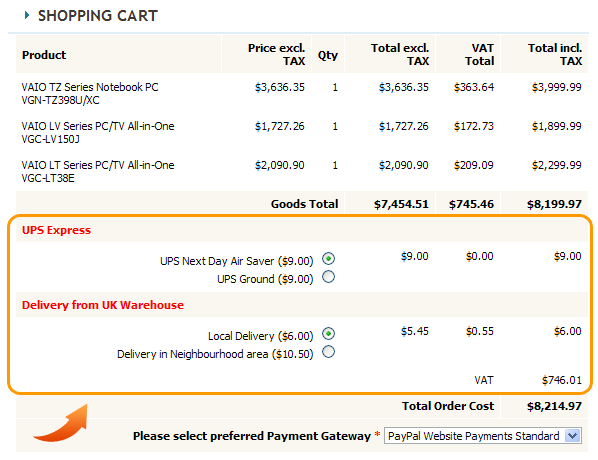
In Settings > Orders > Shipping Methods > Edit Shipping Module > User Module Name you can specify a name for a shipping module that will display above methods selection. |