This section describes how to setup PayPal Website Payments Standard for your ViArt shopping cart. Please, carefully follow all the instructions below.
This section describes how to setup PayPal Website Payments Pro for your ViArt shopping cart. Please, carefully follow all the instructions below.
10.2. Installing HelpDesk on localhost
|
|
This manual is dedicated to installing HelpDesk on the local server.If you use HelpDesk as part of Enterprise edition of ViArt Shop you can skip this article. PHP-supportPHP is a general purpose scripting language used to create dynamic, database-driven websites. It provides built-in support for the popular MySQL database format.If you are going to install Viart Shop on a local machine that doesn't support PHP, you will have to do the following: 1. Download the PHP binaries PHP is free and comes complete with the source code. If you are not interested in hacking the PHP source code, you can simply download the Windows binaries. Both the binaries and the source code can be found at the PHP Website. 2. Install PHP a. Create a directory for PHP on your computer. For example "C:\php". b. You will not need all the files provided in the archive, so unzip the PHP archive into a temporary location first e.g. "C:\Windows\Temp". All the PHP files in the archive will be extracted into a folder inside this temp folder, the name will be based on the version of PHP you downloaded. For example, if you downloaded php-4.2.3-Win32.zip and extracted it into "C:\Windows\Temp", there'll be a folder called "C:\Windows\Temp\php-4.2.3-Win32\" where the files can be found. The PHP Files You Need Copy the following files into "C:\php"
3. Configuring PHP First of all you may need to copy the file "php.ini-dist" from the extracted files into your Windows directory (typically "C:\Windows") on most Windows 95/98/ME/XP; you then need to rename this file "php.ini". Use an ASCII text editor (such as Notepad) to open "php.ini" and do any changes. Setting up emailIn order to run ViArt on a localhost and have the email function work correctly, you will need to edit your php.ini file as shown below. It is important to note that, when creating ViArt accounts, or submitting Support Tickets, a real email address must be used, else the localhost will simply result in an error. Setting the SMTP ServerYour SMTP Server will need to be configured if you want the mail() function to send out email when you test your own PHP scripts.To do this, search your "php.ini" for the section beginning "[mail function]" (search without the quotes). You should see a section that looks like this, or which is pretty much identical to it: [mail function] ; For Win32 only SMTP = localhost ; For Win32 only sendmail_from = me@localhost.com Now you need to change the "localhost" reference to point to your SMTP server and email account. For example, if your SMTP server is "mail.viart.com" and your email address is "youremail@yourdomain.com", you would change the code to: [mail function] ; For Win32 only SMTP = mail.viart.com ; For Win 32 only sendmail_from = youremail@yourdomain.com Note:
Setting up databaseIn order to run any of Viart products you will need a database. If you do not have one already, you must create one before proceeding.As MySQL seems to be the most popular database we would advise using it (http://www.mysql.org/). In MySQL use the "mysqladmin" program like this: mysqladmin -uuser -ppassword create mydb Ensure that you have a user access for the database which has rights to select, insert, update and delete. A MySQL Grant statement to do this for a user would look like this: GRANT select, insert, update, create, alter, delete, drop ON database.* TO user@localhost IDENTIFIED BY 'password'; In order to manage your databases on a remote server we would recommend to use PhpMyAdmin. It is a web interface to the popular database MySQL, and is written in PHP. 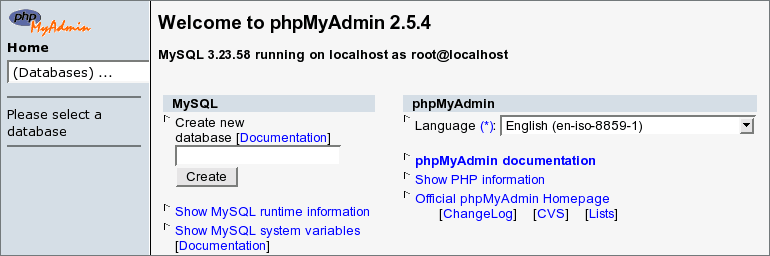
PhpMyAdmin allows you to login to an administration 'panel' and manage your databases, browse their data, run SQL commands, and backup the structure and data stored in your MySQL databases. Because of PhpMyAdmin's power (including the ability to drop SQL tables and delete databases), you must ensure the password is set correctly. You might also want to protect the directory using .htaccess files too. More information on these is available here. |
|
|


