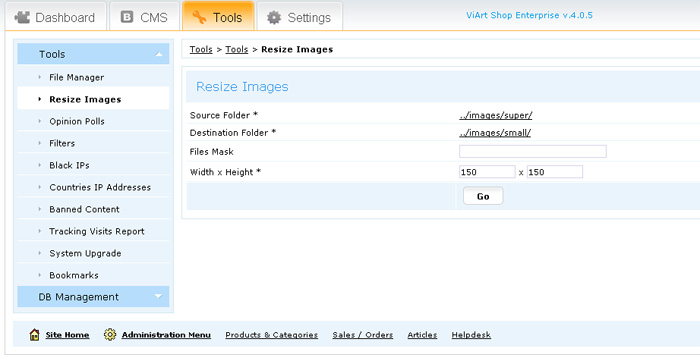Resize Images tool is available under Tools tab in admin panel.
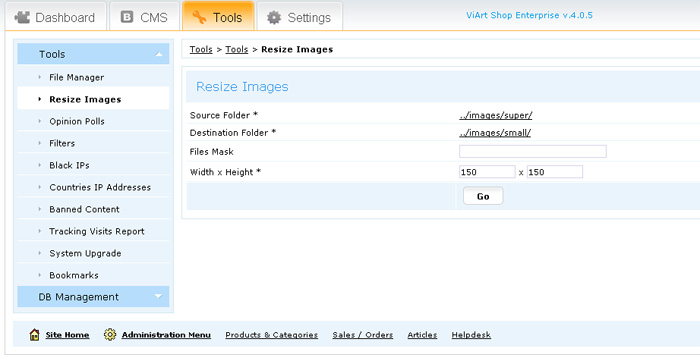
It has four fields to work with:
Source Folder - where you need to select the folder with original images.
Destination Folder - the folder where the resized images will be saved.
Files Mask - this setting is not required but it can help to select certain images for resizing. There are special symbols you can use in this field:
- * - any number of characters.
- ? - any single character.
Please check below a few examples how to use these symbols:
- name.* - (images with specified "name" but of any format) name.jpg, name.png, name.jpeg, name.gif etc.
- name* - (images that start from specified "name") name123.jpg, nameabcde.gif, nameoo12_1.jpeg etc.
- ???.* - (images with only three letters and any extension) abc.gif, akn.png, 123.jpeg, l89.jpg etc.
- on?.jpg - (images with only three letters name, starting from specified two letters "on" and with jpg extension)
one.jpg, on1.jpg, on6.jpg, onh.jpg etc.
Width x Height - the size of new converted images.
|