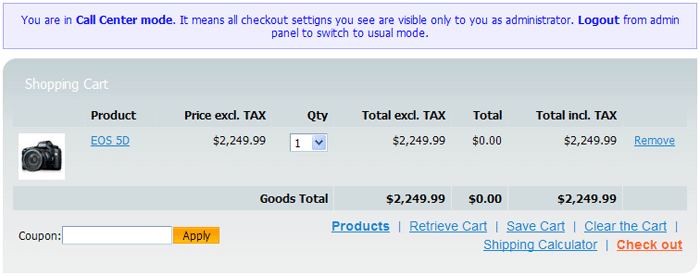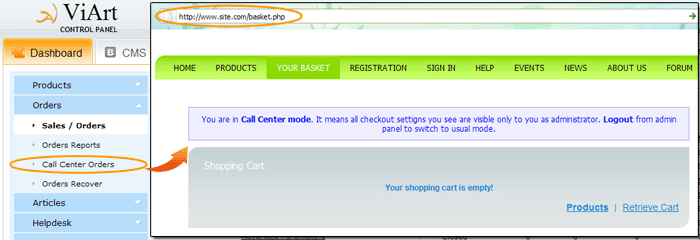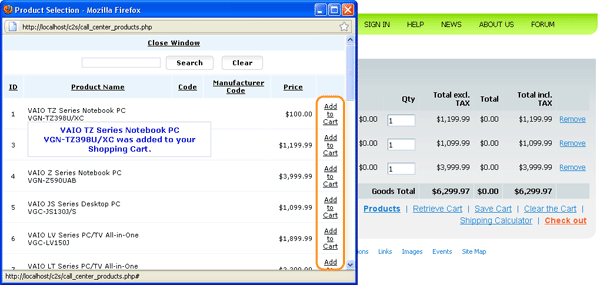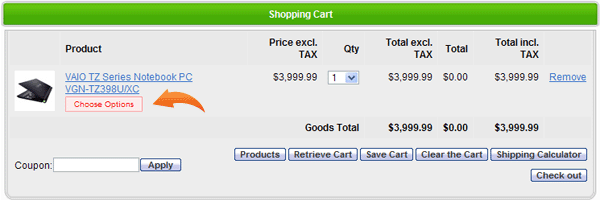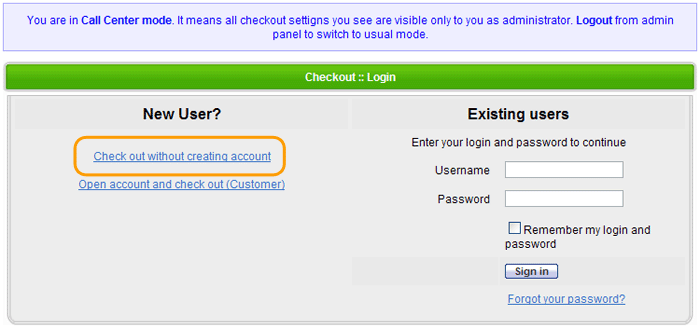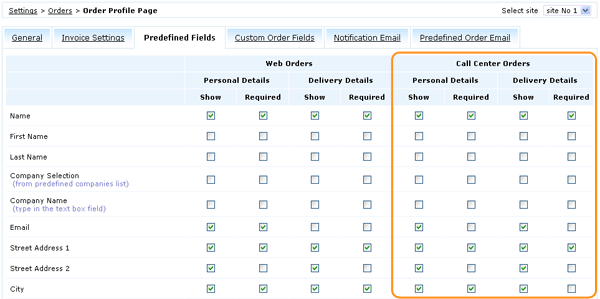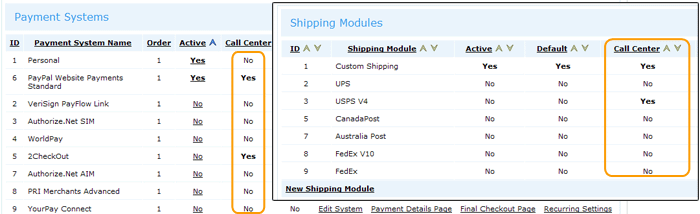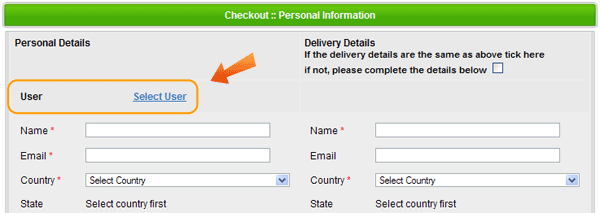From version 4.0.7 Call Center module has moved to the front-end. Now Call Center allows to use all features of the front-end checkout process: coupons, taxes, multi-shipping methods and any number of payment systems.
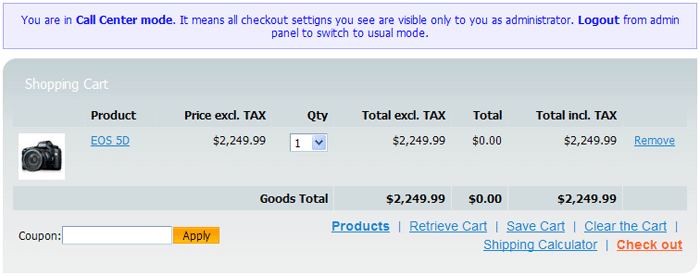
Settings:
Call Center mode is activated when you are logged in as administrator. So the only people who can see Call Center fields and settings are the ones who can login to ViArt Shop administration panel.
To start using Call Center please do the following steps:
- Login to admin panel and go to Dashboard > Orders. When you click on Call Center Orders menu you will be transferred to basket page.
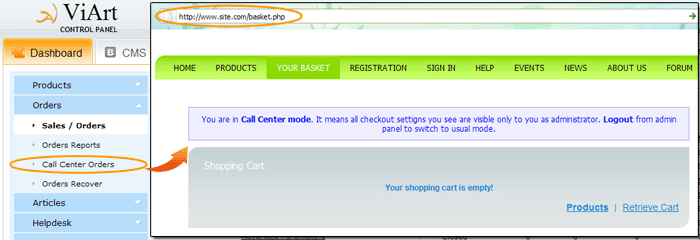
- There you can see a new button 'Products'.
 Click on it and select the products you wish to add to cart. This pop-up window lists all products in the shop and allows to quickly add them to cart with the help of Ajax technology.
Click on it and select the products you wish to add to cart. This pop-up window lists all products in the shop and allows to quickly add them to cart with the help of Ajax technology.
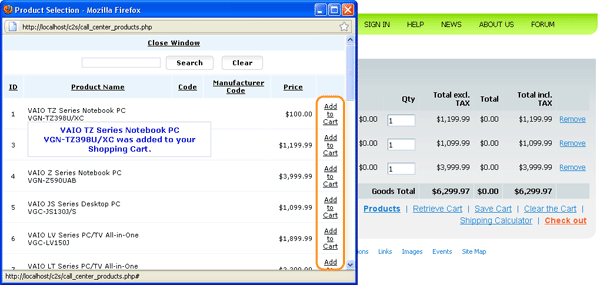
- If any of the added products have options there will appear a message Choose Options below product name. The message will be in red if option is required and in blue if it is not.
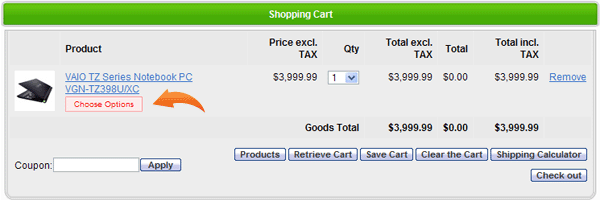
- Once products are added to cart and options are chosen you can proceed to checkout. Note, the option "Check out without creating account" will appear automatically even if you don't have it activated in Products Settings.
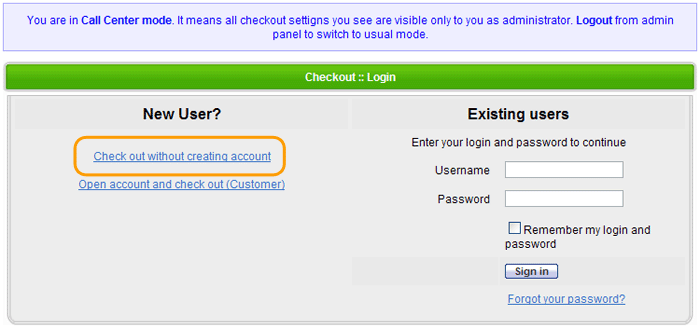 Please note in Call Center mode you will see only those Personal and Delivery details fields that are marked for 'Call Center Orders' in Settings > Orders > Order Profile Page > Predefined Fields.
Please note in Call Center mode you will see only those Personal and Delivery details fields that are marked for 'Call Center Orders' in Settings > Orders > Order Profile Page > Predefined Fields.
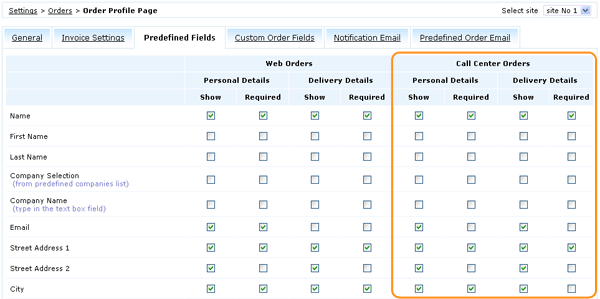 The same rule applies to Payment Systems and Shipping Modules, you should select with what systems your call center operators can process orders.
The same rule applies to Payment Systems and Shipping Modules, you should select with what systems your call center operators can process orders.
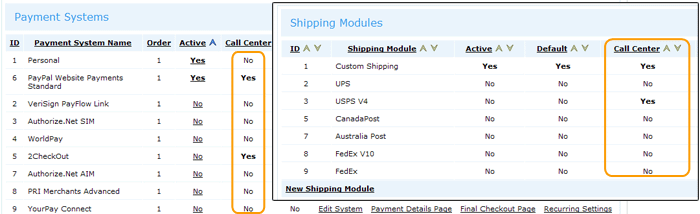
- On the first step of checkout you can click on the Users link to quickly select the customer who's making an order.
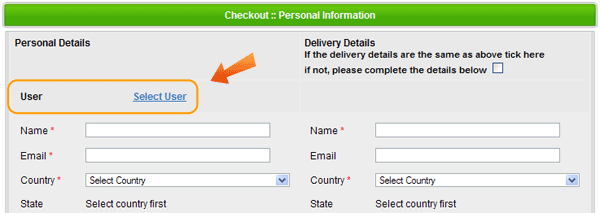
Note, to view the site as a usual customer i.e. switch from Call Center mode, you should Logout from admin (click on the Logout button in the right upper corner of the administration screen). |