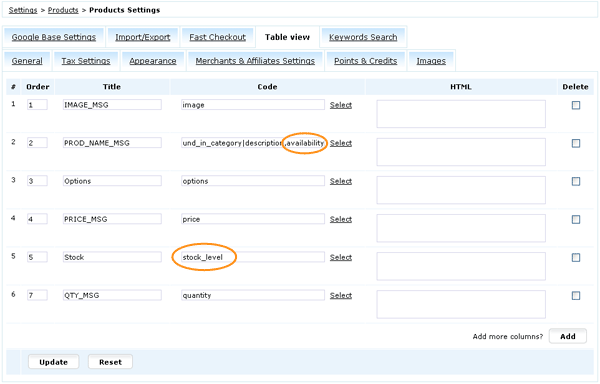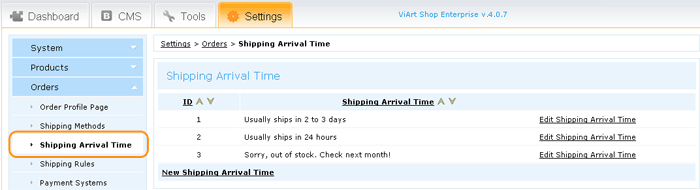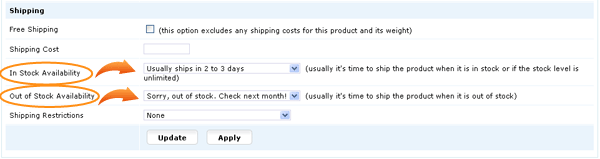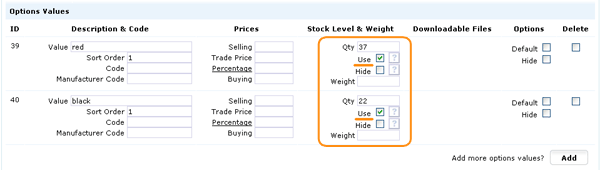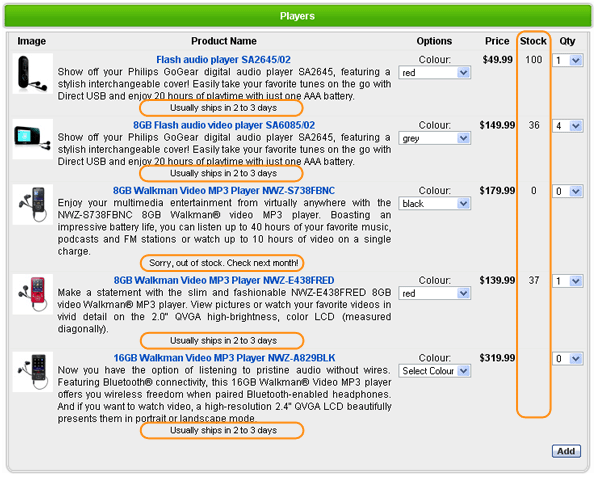Now 'In Stock Availability' and 'Out of Stock Availability' messages apply to option values and also it is possible to show
options stock level on listing and details pages.
Settings:
First of all, in Settings > Products > Products Settings > 'Appearance' tab
select to Show Stock Level.

If you want to show stock level and availability message on Table View listing select such columns in
Settings > Products > Products Settings > 'Table View' tab.
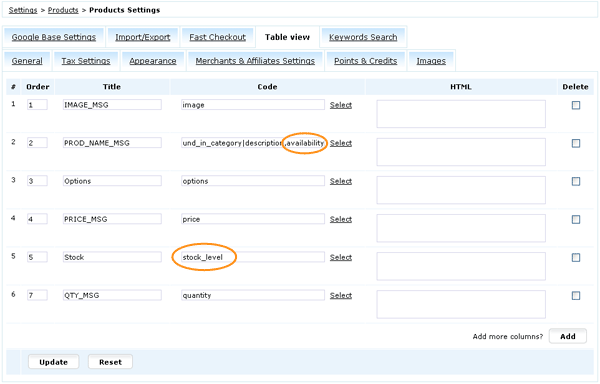
Next create availability messages in Settings > Orders > Shipping Arrival Time.
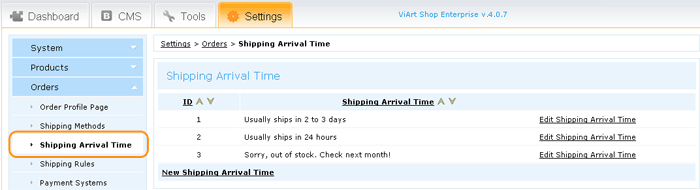
And select one of the available statuses for In Stock Availability and Out of Stock Availability fields in
Dashboard > Products > Edit Product > 'Stock & Shipping' tab.
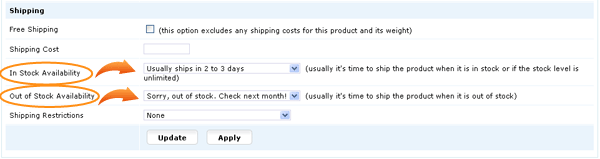
Do not forget to specify stock level and tick 'Use' checkbox in Dashboard > Products > Options & Components > Edit Product Option.
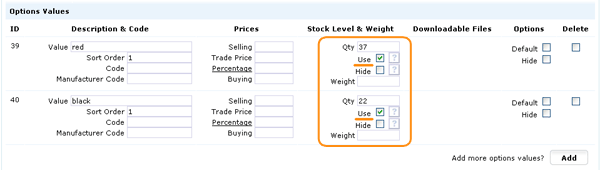
After performing these steps it will look like this on the site:
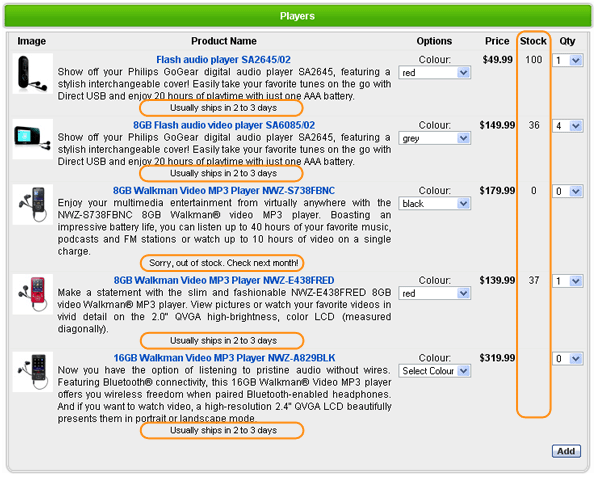
|