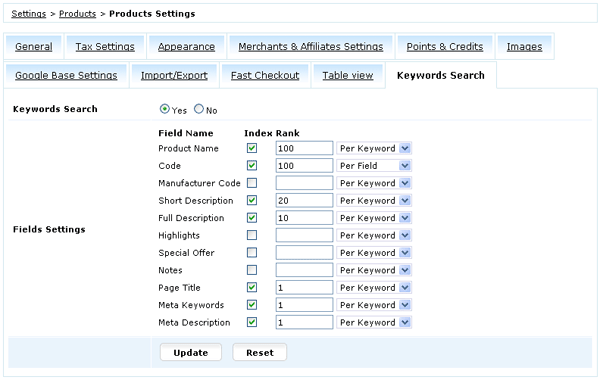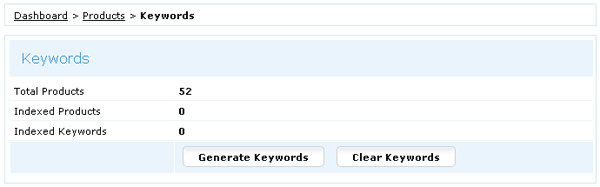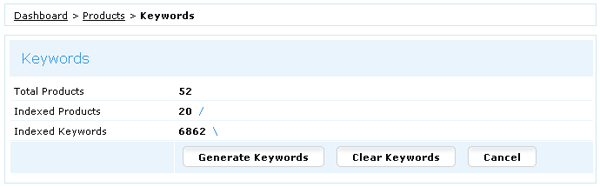We implemented a new search algorithm for products, it allows to search faster and show much more relevant
results and most importantly it gives you full control to build search results priorities by yourself.
For example, if you sell books you may wish to show in search results at first the books by this author and only then books about this author.
Settings:
To activate this feature you need to perform two steps:
- 1) Go to Settings > Products > Products Settings > 'Keywords Search' tab.
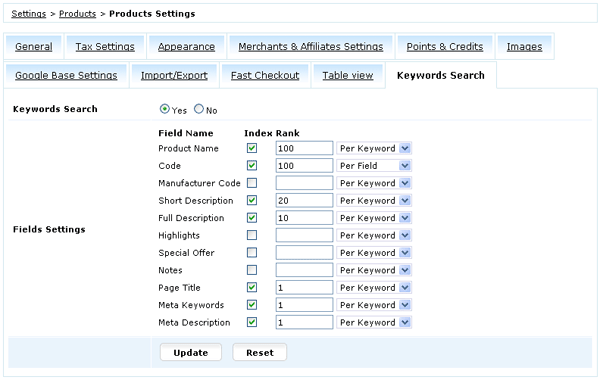
To enable keywords search first of all, select "Keywords Search (o) Yes" then select with checkboxes
in what fields to perform search. Next specify the relevance of keywords in each of these fields.
Note: You can set ranking points however you wish, system will just add up these points and will base search results relevance
according to the highest score.
There are two ways to rank fields: 'Per Keyword' and 'Per Field'.
Per Field means no matter how many keywords are in the field their rank would be in total the value you specified.
For example, if Per Field = 100 and you search for "one, two, three, four" no matter how many of these keywords are in the field
the total rank of this field would be always 100.
Per Keyword means you specify a rank for each keyword in the field.
For example, if Per Keyword = 100 and you search for "one, two, three, four" if there are all 4 keywords in the field its total rank
would be 400.
- 2) After you selected keyword settings go to Dashboard > Products > Keywords and click 'Generate Keywords'.
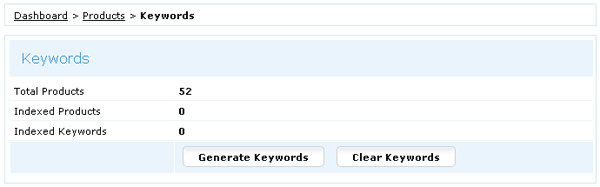
It can take awhile to cache all products in your shop so you need to wait. The script is written on ajax so you don't
need to worry about script
hanging up or processing too long, just wait until all products are indexed.
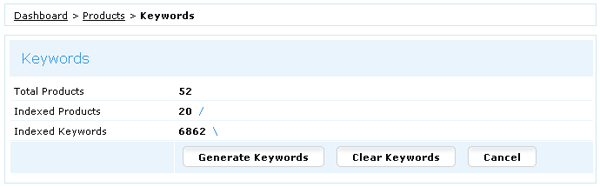
When the process is finished the blue sticks will stop moving and all products will be cached.

Important! All new products added via admin panel are
automatically cached BUT
if you import products via CSV file such products are not cached and after every import you will need to run "Generate Keywords" or set this option on cron.
|