To remove the 'evaluation version' message on your ViArt, you will need to purchase a unique license and generate a license.php. Please read this section to get the instructions on the process of activation.
|
|
||
Whether you are adding a new product or editing an existing one you will have to deal with the 'Edit Product' page. In order to get there you have to go to Administration > Shopping Cart > Products & Categories > your category > Add product or Administration > Shopping Cart > Products & Categories > your category > your product (or the 'Edit' link next to it)). First of all, tick off the 'Make this Product available for sales' check box to enable your customers to buy it. If not, the product won't be shown at all. The whole set of main product properties consists of the following sections:
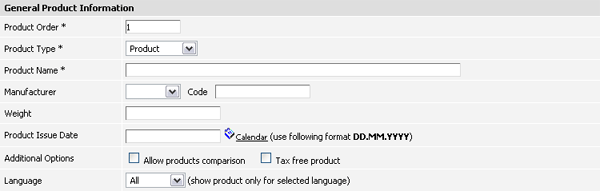 The fields are:
Note: The product comparison is available only from the 'Products' section of your online store. Pricing  In order to set the price you have to provide the following information. Note that you have to enter only digits separated with dots; the default currency is set up in the 'Static tables' section see details).
Note: You can see the preview of what will be shown on the site in the 'Price Preview' section. At the same time a tip marked with (!) sign shows the real figures. Description Here you can enter some description information about the product. With ViArt Shop you can specify a short description (shown when the product is in a list) and a full one (shown at a product details page). Note that the former can be formatted as HTML text or Plain Text. You can also distinguish some special features by entering them in the corresponding field.
By default the title of the page where all the data is shown is the name of the product. But you can change this if necessary. The 'Meta Keywords' and 'Meta Description' fields allow providing the appropriate information. Special OfferYou are likely to have some special offers sometimes. If there is a one for this product, tick off the corresponding check box and enter the text. Both the product and the description will be shown in the 'Special Offer' block on the main page. ImagesYou can specify up to three images for each product: small (shown when the product is in a list), big (shown at a product details page) and super-sized (open in a separate window). You can also specify ALT tags (alternative text) for all the pictures. Note: You can select a predefined image if you click the 'Select Image' link or upload a new one by clicking the 'Unload New Image' link. In case you want to select a new image you have to upload it first (the 'Unload New Image' link) and then select it (the 'Select Image' link). There is also a possibility to add more images. For more information see section 75.4.8. AppearanceWith ViArt Shop you are able to set different templates for different products. By default the 'block_product_details.html' template is used. In order to change the appearance of a product you have to copy a new file like 'new_block_product_details.html' into the template folder you currently use (for more information about templates see section 73.4.1). For example, if you use the 'Default' template, you have to copy the new file into the './templates/default' folder and specify its name at the 'Custom Template' field (see the picture below). You can also hide the 'Add to Cart' button on the product list page or the product details page.  Another option is that you can set up product reviews for your customers. To do this you have to provide the URL (absolute or relative) in the ‘Product Preview URL’ field. Since the preview will be displayed in a pop-up window, you may indicate its width and height. StockWith ViArt shop you won't have to worry about whether the product is out of stock or not. You can to set the system to do this for you: 
Note: You can add a stock level block shown to the customers by using the '{stock_level}' tag. Downlodable / Software OptionsSome of your product can be downloadable. If so, fill out the following fields: 
Note: You can also specify the maximum number of downloads allowed from different IP per month (see details). ShippingUnless your products are downloadable, you have to set up its delivery. You can provide your customers with some information about product shipping by filling out the following fields: 
Note: For more information about specifying up general shipping settings see section 77.1. Product RatingWith ViArt Shop your customers can write reviews about the products and rate them as well. This can be a valuable source of information for those who are unfamiliar with the product and want to collect a few opinions. Both the 'Total Votes' and the 'Total Points' are filled out by the system.  Note: In order to get more information about reviews see section 75.8. OtherShould you have any additional information about the product, you can enter it here. It will be shown to your customers as a part of product description. Note: ViArt shop allows selling products through the direct links to their original locations on the Web. Enter the full path to the product into the 'Direct Link to buy product' field and the customer will be redirected there by clicking the 'Add to Cart' link. The default category for such products is 'Amazon's affiliates'. In order to save the changes you made click the 'Update' button.In order to delete the product click the 'Delete' button. If you want to leave without saving click 'Cancel'. If you are adding a new product: Click the 'Add new' button to add the product. Click 'Cancel' if you want to leave without saving. Note: In case you have several similar products, you can simply duplicate them. For more information see section 75.4.11. |
||
|
|


